Introduction
You’re facing sluggish performance on your Chromebook, and someone suggests a powerwash as a solution. You may wonder, ‘Does powerwashing a Chromebook reset your RAM?’ Understanding what powerwashing entails and how it impacts your Chromebook can help you make an informed decision. This blog explores the relationship between powerwashing and RAM in Chromebooks while offering tips to optimize your device’s performance without powerwashing.
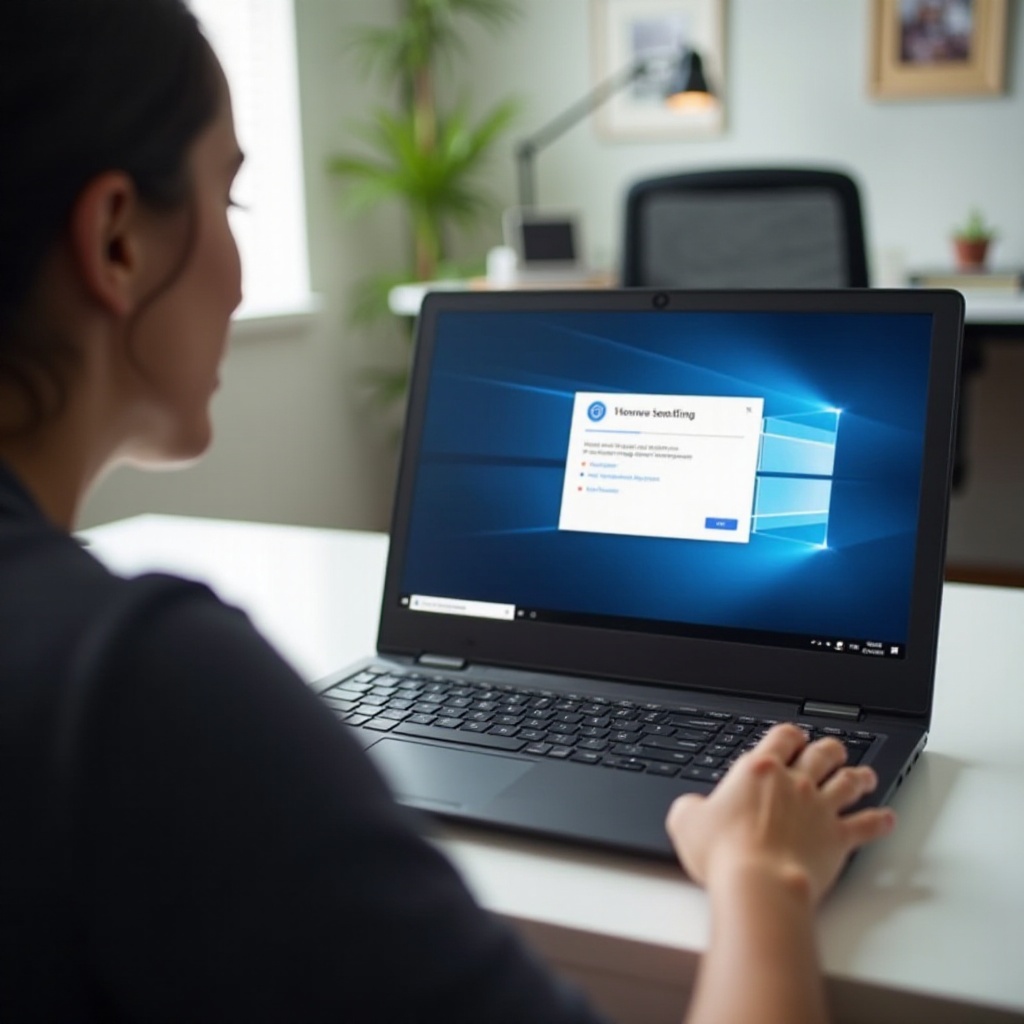
What is Powerwashing a Chromebook?
Powerwashing a Chromebook means restoring the device to its factory settings. This process reinstalls the Chrome OS and removes all user data, including settings, apps, and files stored locally. To initiate a powerwash, navigate to Settings > Advanced > Reset Settings and select ‘Powerwash.’ This action is akin to a factory reset on other devices, aiming to resolve software glitches, remove malicious files, or prepare the device for a new user.
Powerwashing is often recommended when dealing with persistent system issues, ensuring a fresh start free from potential software conflicts. While it erases user data stored locally, it doesn’t affect files saved in the cloud or on external storage. Understanding this process is crucial for discerning how it might impact RAM and overall performance.

Understanding RAM in Chromebooks
Random Access Memory (RAM) is a type of volatile memory that temporarily holds data which the CPU uses for immediate processing tasks. In Chromebooks, RAM plays a critical role in performance by storing data for currently open applications and active processes. The purpose is to allow quick access to frequently accessed data, thus enabling smooth multitasking.
More RAM generally means better performance, as it can handle more simultaneous processes without slowing down. However, if the RAM is entirely utilized, the system may rely on slower storage options, causing noticeable performance degradation. Hence, efficient RAM management is crucial for maintaining optimal Chromebook performance.
Does Powerwashing Reset Chromebook RAM?
To understand if powerwashing resets RAM, we need to delve into the nature of RAM itself. RAM is volatile, meaning it only holds data while the Chromebook is powered on. Once the device is turned off or restarted, the data in RAM is cleared.
Powerwashing a Chromebook does not directly reset RAM because powerwashing primarily deals with storage and settings at a software level, not the volatile memory used for immediate processing. Here’s why powerwashing doesn’t reset RAM:
- RAM is Volatile: As soon as you shut down your Chromebook, the RAM is cleared. Thus, when you powerwash and reboot, RAM starts afresh by default.
- Powerwashing Targets Storage: Powerwashing affects the persistent storage, resetting Chrome OS and deleting user data, but it does not interact with RAM, which is temporary by nature.
- Restart Implication: A powerwash includes a restart process, which inherently clears the RAM, but that’s due to the restart, not the powerwash itself.
While powerwashing might seem like it’s resetting RAM, what it actually does is remove potential software clutter that might be impacting the overall efficiency of RAM.
What Powerwashing Actually Affects
Rather than focusing on RAM, powerwashing a Chromebook affects the following areas:
- User Accounts: All user accounts stored on the device are removed.
- System Settings: Any customizations or settings apps are reset to their default configurations.
- Applications and Extensions: All applications and extensions installed on the Chromebook are deleted.
- Local Storage: Any files or data saved on the Chromebook’s local storage are erased.
The purpose of powerwashing is to start with a clean slate, removing any problematic data or configurations that could be affecting the device’s performance.

Tips to Optimize RAM Usage Without Powerwashing
If your Chromebook is running slow and you think it might be a RAM issue, here are some alternative ways to optimize RAM usage without performing a powerwash:
- Close Unnecessary Tabs and Apps: Each open tab and app consumes RAM, so keep only what’s necessary active.
- Disable Unneeded Extensions: Extensions can take up significant resources. Remove or disable ones you don’t frequently use.
- Restart Regularly: A simple restart can clear out the RAM and resolve minor performance issues.
Effective RAM management is essential to ensure your Chromebook runs smoothly. If you’re mindful of your device’s resource consumption and follow these tips, you can often avoid the need for a powerwash.
Conclusion
In answering the question, ‘Does powerwashing a Chromebook reset your RAM?’ the answer is no. RAM is reset by simply restarting your Chromebook, not by the powerwash process. Powerwashing helps by wiping user data and restoring system settings to default, potentially resolving issues related to storage and software. For optimizing RAM usage, utilizing simple strategies such as managing tabs and extensions efficiently can often suffice without needing a full system reset.
Frequently Asked Questions
Does powerwashing delete all my files?
Yes, powerwashing deletes all locally stored files but not those saved in the cloud or on external storage.
How often should I powerwash my Chromebook?
Only powerwash your Chromebook when you encounter persistent issues that other troubleshooting methods haven’t resolved. For regular maintenance, it typically isn’t necessary.
What should I do if my Chromebook is running slow despite powerwashing?
If your Chromebook remains slow after a powerwash, consider checking for hardware issues, optimizing RAM usage, or consulting professional support for further assistance.


