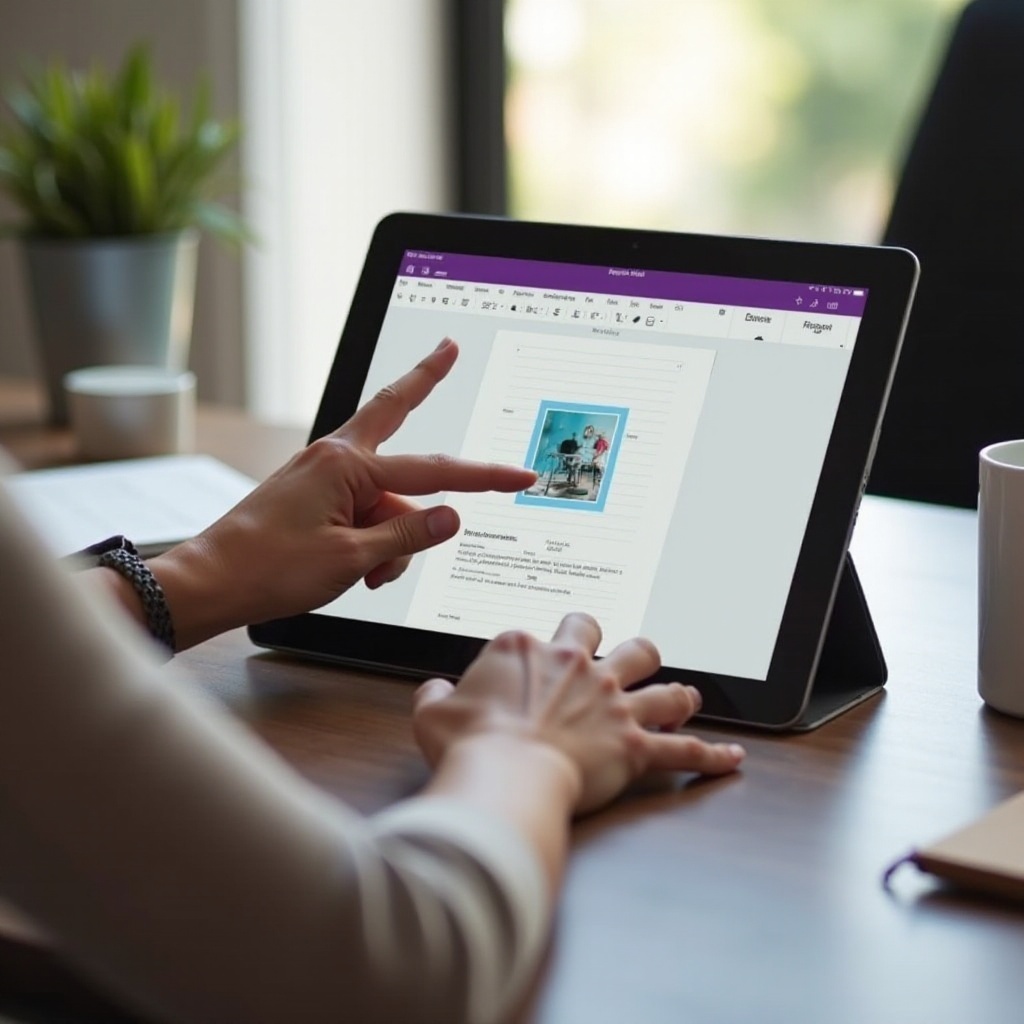Introduction
Transferring photos from your iPad to a Windows 11 computer can seem daunting, but it doesn’t have to be. Whether you’re looking to free up space on your device or simply want to ensure your precious memories are backed up, this guide will walk you through all the methods available. From using a USB cable to cloud solutions and third-party apps, we’ll cover each step in detail, ensuring you can choose the method that works best for you. Additionally, we’ll provide troubleshooting tips to overcome common issues you might face during the transfer process.

Transfer Photos Using a USB Cable
One of the simplest ways to transfer photos from your iPad to a Windows 11 computer is by using a USB cable. This method is reliable and doesn’t require an internet connection, making it a favored choice for many users.
- Connect your iPad to your computer: Use a Lightning-to-USB cable to connect your iPad to the Windows 11 computer. Make sure the device is unlocked to proceed.
- Trust the computer: Once connected, a prompt will appear on your iPad asking you to trust the computer. Tap ‘Trust’ and enter your passcode if necessary.
- Open File Explorer: On your Windows 11 computer, open File Explorer. You should see your iPad listed as a connected device.
- Navigate to the DCIM folder: Click on your iPad to open its directory, then navigate to the ‘Internal Storage’ and find the ‘DCIM’ folder where your photos are stored.
- Select and copy photos: Select the photos you want to transfer. You can click and drag them to a folder on your computer or use the copy-paste method (Ctrl+C to copy and Ctrl+V to paste).
Using a USB cable is the quickest and most straightforward method, perfect for transferring large batches of photos in one go.
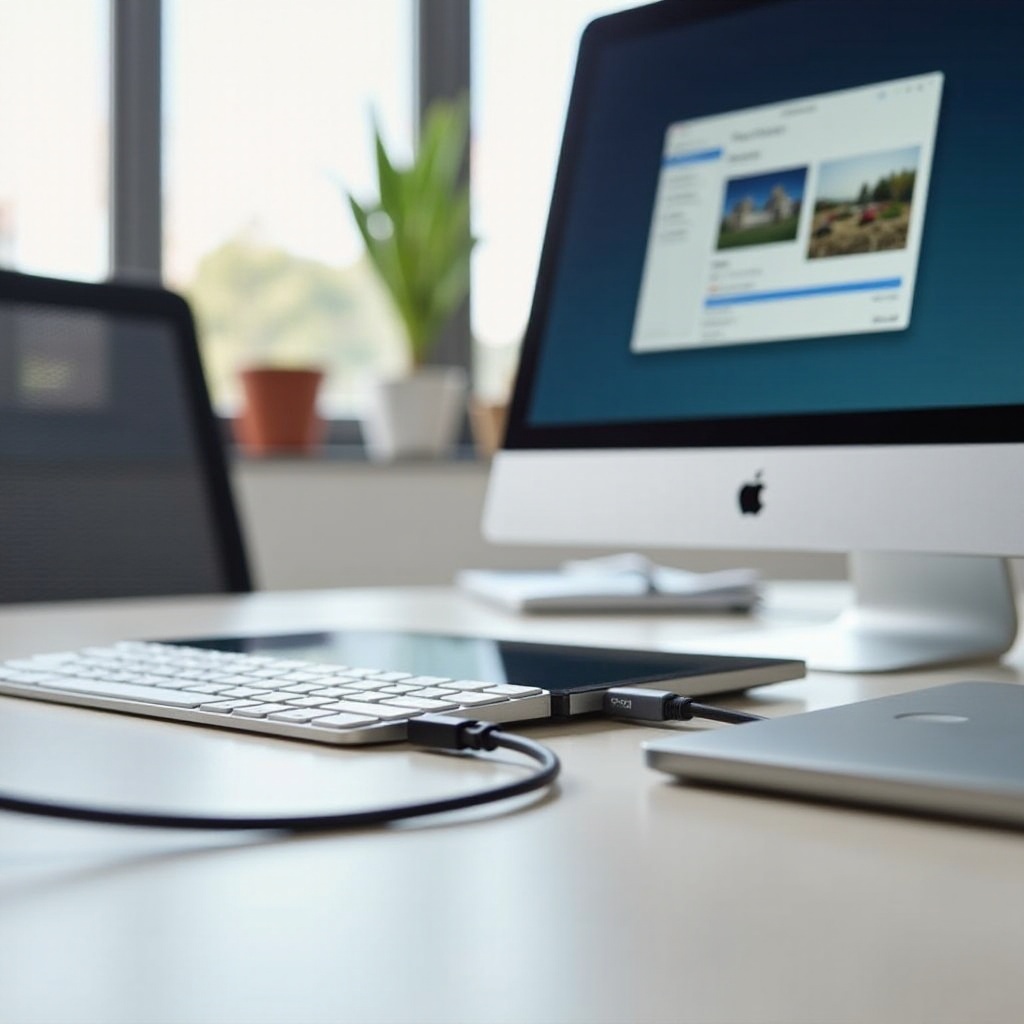
Sync Photos via iCloud
Using iCloud is another effective way to transfer photos from your iPad to a Windows 11 computer. It allows you to access your photos across multiple devices without the need for physical connections.
- Enable iCloud Photos on your iPad:
- Go to ‘Settings’ on your iPad.
- Tap on your name at the top, then select ‘iCloud.
- Under ‘Apps Using iCloud,’ tap ‘Photos.
-
Enable ‘iCloud Photos.
-
Install iCloud for Windows on your computer:
- Download and install iCloud for Windows from Apple’s official website.
-
Open iCloud for Windows and sign in with your Apple ID.
-
Enable iCloud Photos on your computer:
- Once signed in, check the ‘Photos’ box.
- Click on the ‘Options…’ button next to Photos and ensure ‘iCloud Photos’ is enabled.
-
Click ‘Done,’ then ‘Apply.
-
Access your photos:
- Open File Explorer and you will see ‘iCloud Photos’ in the Quick Access panel.
- Click on ‘iCloud Photos’ to view and download your new photos to your computer.
iCloud is particularly useful if you want to keep your photo libraries in sync across all your devices.

Utilize OneDrive for Photo Transfer
OneDrive is Microsoft’s cloud storage service and offers seamless integration with Windows 11. It’s a great option for transferring photos between your iPad and computer.
- Install OneDrive on your iPad:
- Download and install the OneDrive app from the App Store.
-
Open the app and sign in with your Microsoft account.
-
Upload photos from your iPad:
- Open the OneDrive app.
- Tap the ‘+’ icon to add files.
- Select ‘Upload’ and then ‘Photos and Videos.
-
Choose the photos you want to upload and tap ‘Upload’ at the top-right corner.
-
Set up OneDrive on your Windows 11 computer:
- OneDrive is integrated with Windows 11, so you just need to sign in.
- Open File Explorer and select OneDrive from the Quick Access panel.
-
Sign in with your Microsoft account if you haven’t already.
-
Download your photos to your computer:
- Navigate to the OneDrive folder in File Explorer.
- Locate the photos you uploaded from your iPad.
- Drag and drop the photos to your desired location on your computer.
Using OneDrive enables you to transfer photos wirelessly and provides the added benefit of cloud backup.
Use Third-Party Apps for Easy Transfer
If you prefer something other than iCloud or OneDrive, several third-party apps can assist in transferring photos from your iPad to a Windows 11 computer. These apps often provide additional features and flexibility that might suit your specific needs better.
Google Photos
Google Photos is a widely used service that provides free, high-quality photo storage.
- Install Google Photos on your iPad:
- Download and install the Google Photos app from the App Store.
-
Sign in with your Google account.
-
Upload photos:
- Open the Google Photos app and enable backup and sync from the settings.
-
The app will automatically upload your photos to your Google account.
-
Access on your computer:
- Go to the Google Photos website on your Windows 11 computer and sign in with the same Google account.
- Download the photos you wish to transfer to your computer.
Dropbox
Dropbox is another efficient cloud storage service for transferring photos.
- Install Dropbox on your iPad:
- Download and install the Dropbox app from the App Store.
-
Sign in with your Dropbox account or create one.
-
Upload your photos:
- Open the Dropbox app and tap the ‘+’ icon to upload photos.
-
Select the photos you want to upload.
-
Access Dropbox on your computer:
- Download and install Dropbox for Windows if you haven’t already.
- Sign in to your Dropbox account.
- Download your photos from the Dropbox folder to your computer.
Other Notable Apps
Other apps like Send Anywhere and WeTransfer also provide easy solutions for photo transfer. They typically involve uploading your files on the app and then downloading them on your computer using a generated link or code.
Troubleshooting Common Issues
Transferring photos might not always go smoothly. Here are some common issues and how to fix them:
- iPad not recognized by the computer: Ensure you’re using an official Apple cable, and both devices are updated. Restart both devices and try reconnecting.
- Photos not showing up in iCloud/OneDrive: Allow some time for the photos to sync. Check your internet connection and ensure you’ve signed in to the correct account.
- Insufficient storage in cloud services: Regularly manage your cloud storage. Delete obsolete files or upgrade your subscription plan for additional space.
Conclusion
Transferring photos from your iPad to a Windows 11 computer is manageable using several methods, from USB cables to cloud services and third-party apps. By following the steps outlined in this guide, you’ll ensure your photos are safely transferred and available on your computer whenever you need them.
Frequently Asked Questions
What should I do if my iPad doesn’t connect to Windows 11 via USB?
Ensure your iPad is unlocked and ‘Trust’ the computer when prompted. Use the correct Apple cable and restart both devices if necessary.
How can I increase my iCloud storage for more photo transfers?
You can upgrade your iCloud storage by going to ‘Settings’ on your iPad, tapping your name, selecting ‘iCloud,’ and choosing ‘Manage Storage’ to buy more storage.
Are there any free apps to transfer photos from iPad to Windows 11?
Yes, apps like Google Photos and Dropbox offer free plans that allow you to transfer photos, though they may come with storage limitations.