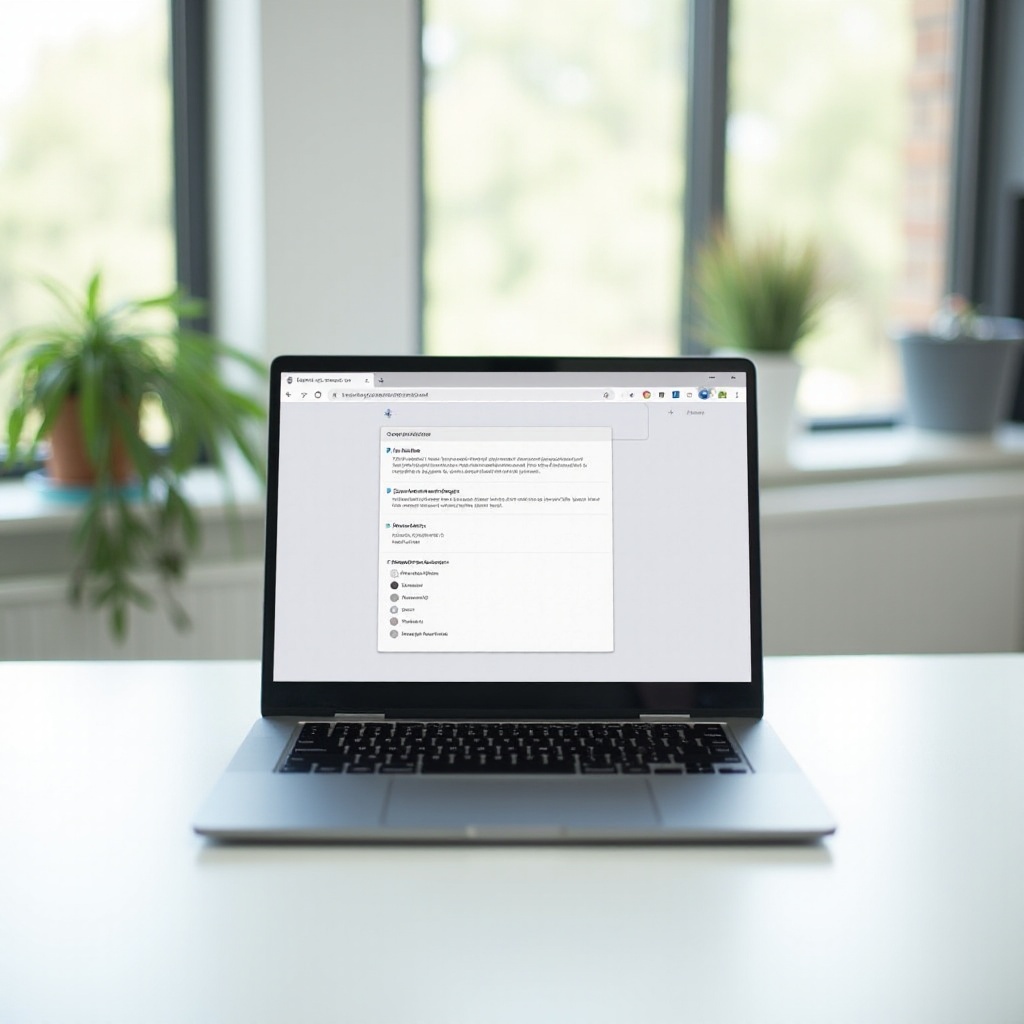Introduction
Encountering an Acer laptop that shows a blue light without displaying anything on the screen is a common frustration. While it could point to potential hardware or software malfunctions, getting to the crux of the problem with a calm and systematic approach can often resolve the issue without fuss. By understanding the problem, executing foundational troubleshooting, and exploring deeper solutions when necessary, you can rectify the condition and maintain your laptop’s reliability.

Understanding the Problem
When the blue power light on your Acer laptop is illuminated, but the screen stays black, it signifies that the device is receiving power. However, the information isn’t reaching or rendering on the screen. Various factors might cause this, from minor connection issues to significant hardware or software malfunctions. At times, loose cables or needing a simple system reset might be all it takes. Other occurrences might signal complex issues like graphics driver or RAM faults. Recognizing what triggers the problem is crucial to determining the proper corrective actions, whether straightforward or advanced, and lays the groundwork for effective resolution.
Basic Troubleshooting Steps
For numerous users, some fundamental troubleshooting often resolves the black screen dilemma in Acer laptops with power indication. Start by following these basic methods:
Checking Power and Connections
- Confirm the power adapter’s firm connection to both the laptop and the power source.
- Investigate the power cord for any visible signs of damage.
- Ensure the battery’s proper seating and attempt powering up with only AC power.
Performing a Hard Reset
- Fully shut down your laptop.
- Disconnect from any power source and remove the battery.
- Hold the power button for around 15 seconds to clear out any remaining power.
- Reinstall the battery, reattach the power adapter, and start the laptop.
Testing with an External Monitor
- Link your laptop to an external monitor using suitable cables like HDMI or VGA.
- If the external monitor functions well, it might suggest a laptop screen or connecting cable issue.
Should these basic remedies fail to resolve the screen issue, exploring more intricate solutions is warranted.

Advanced Solutions
When primary troubleshooting falls short, deeper problems could be at play. Experiment with these advanced methods:
Resetting RAM and Storage Devices
- Power down your laptop and disconnect all power connections.
- Gain access to the RAM and storage by opening the back panel.
- Gently reseat the RAM and storage components, ensuring firm connectivity.
Updating or Reinstalling Graphics Drivers
- Start the laptop in Safe Mode (press F8 during startup).
- Head to Device Manager and check under ‘Display adapters.
- Right-click on the graphics driver, and select ‘Update driver’ or uninstall to let Windows manage its reinstallation.
Booting in Safe Mode and System Restore
- Restart and press F8 to commence Safe Mode.
- Navigate to Control Panel > System and Security > System Protection, execute ‘System Restore.
- Select an earlier restore point when the laptop operated normally and follow any prompts.
Persistent issues beyond these solutions could hint at more severe hardware difficulties.

When to Seek Professional Help
If your Acer laptop’s screen issue persists despite applying both basic and advanced interventions, professional help might be necessary. Such enduring trouble could signify critical hardware faults that might require specialized diagnosis and repair. Situations involving defective internal displays or motherboard complexities typically warrant expert assistance. Professional evaluation ensures specific and effective fixes, saving you from increased costly errors or potential further damage.
Preventive Measures for Future
Adopting preventive measures can minimize the likelihood of encountering similar challenges in the future. Here are some recommendations:
– Regularly update your OS and hardware drivers.
– Conduct routine hardware checks and keep your laptop’s interior free from dust buildup.
– Use surge protectors to shield against unexpected power fluctuations.
– Avoid placement in areas where overheating is possible, such as plush surfaces or confined spaces.
By adhering to these preventive tips, you less the chances of facing a similar issue and increase your device’s longevity and performance.
Conclusion
Resolving the Acer laptop’s black screen problem can be effective if tackled with the correct methodology. By following structured troubleshooting practices and recognizing when professional intervention is required, you stand a better chance of addressing and avoiding future occurrences. With consistent maintenance and considerate usage, your laptop’s lifespan and reliability can be secured for a seamless computing experience.
Frequently Asked Questions
What should I do if the issue persists after these steps?
If the issue persists, seek professional assistance to diagnose potential hardware problems.
Can this issue cause data loss on my laptop?
Generally, this issue doesn’t cause data loss, but it’s wise to back up data regularly to mitigate unforeseen risks.
How often should I perform maintenance to avoid such issues?
Perform hardware and software maintenance every few months to ensure optimal performance and longevity.