Introduction
Maximizing your laptop’s performance without compromising efficiency is a common objective for many tech enthusiasts and professionals. One effective technique to achieve this is through undervolting, a process renowned for its impressive benefits. By reducing the voltage supplied to your laptop’s CPU, undervolting effectively decreases its heat output and power consumption while maintaining or even enhancing performance. This comprehensive guide will help you understand, implement, and optimize the undervolting process, providing detailed steps, essential tools, and troubleshooting tips to ensure your laptop runs cooler and more efficiently.

Understanding Undervolting
What is Undervolting?
Undervolting involves lowering the operating voltage of a laptop’s CPU. The CPU plays a pivotal role in managing your computer’s overall performance and typically operates at a default voltage predetermined by the manufacturer. This default setting might not be optimized for efficiency, often leading to excessive heat and energy consumption. By safely reducing this voltage, the thermal output can be decreased, resulting in a cooler, quieter, and potentially faster laptop.
Benefits of Undervolting Your Laptop
The advantages of undervolting extend beyond achieving cooler temperatures. It can lead to prolonged battery life due to reduced power draw, making it particularly advantageous for laptops. Additionally, with less heat generation, your laptop’s components could have a longer lifespan, minimizing the need for frequent maintenance or part replacements. For gamers and power users, it means enhanced performance as thermal throttling is minimized, allowing the CPU to maintain higher performance levels for longer durations.
Transitioning to the preparation phase, understanding the necessary tools and precautions is crucial for a safe undervolting experience.
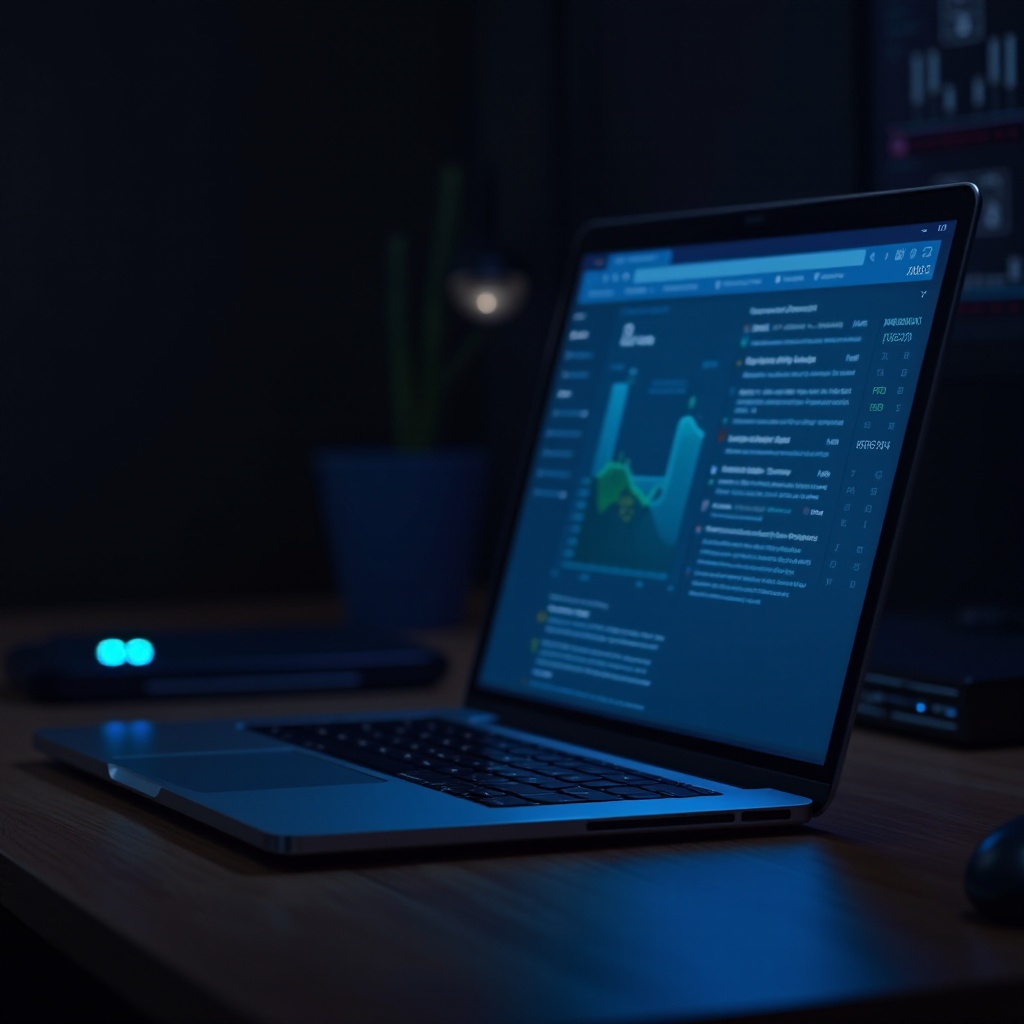
Preparing Your Laptop for Undervolting
Essential Tools and Software
Before you start undervolting, it’s important to gather some essential tools and software. Programs like Intel’s XTU (Extreme Tuning Utility) or ThrottleStop are popular choices for Windows-based systems. These tools enable you to adjust voltage settings and monitor performance effectively. It’s also vital to ensure that your laptop’s BIOS is updated to the latest version to avoid compatibility issues.
Important Precautions and Backups
Always back up important data before making any system changes. Although undervolting is generally safe, there’s still a potential risk of instability that might affect data integrity. Additionally, create a system restore point to revert settings if necessary. Ensure your laptop is connected to a power source during the undervolting process to prevent disruptions due to battery depletion.
With the necessary preparations complete, you’re ready to proceed to the actual undervolting process.
Step-by-Step Guide to Undervolting Your Laptop
Identifying Your CPU and Suitable Software
-
Identify Your CPU: Check your system properties to determine your CPU model. This information is essential for selecting the appropriate software and understanding your processor’s capabilities and limitations.
-
Choose the Suitable Software: Download a compatible undervolting utility like Intel’s XTU for Intel CPUs or Ryzen Master for AMD CPUs.
Adjusting Voltage Settings Safely
-
Launch the Software: Open the undervolting tool on your laptop.
-
Access Voltage Controls: Locate the core voltage settings and begin with small voltage reductions, typically in the range of 10-15mV.
-
Apply the Settings: Save your changes carefully. It’s crucial to reduce voltage incrementally, monitoring the system’s reaction before making further adjustments.
Monitoring Initial Performance
After making initial adjustments, closely observe your laptop’s performance. Check for stability during regular usage and specific tasks. Use monitoring tools to track CPU temperature and workload efficiency. If the laptop runs smoothly, you can attempt further voltage reductions; if not, consider restoring the previous settings.
Continuing with the process, we now turn to optimizing and testing the undervolting settings.

Testing and Optimizing Performance
Running Stress Tests and Benchmarks
To ensure your undervolting settings are stable, conduct stress tests and benchmarks. Software like Prime95 or Cinebench can provide a rigorous performance check. Monitor temperatures and system stability during these tests; any crashes indicate over-aggressive settings requiring adjustment.
Fine-Tuning Voltage Settings
Based on stress test results, fine-tune your voltage settings. Gradually reduce the voltage further if the system remains stable or slightly increase it if stability issues arise. Aim for the lowest stable voltage to maximize efficiency, finding a balance between performance and power consumption.
Encountering challenges is expected, so let’s delve into troubleshooting common undervolting issues.
Troubleshooting Common Undervolting Issues
Addressing System Instability
System instability may manifest as crashes, freezes, or unexpected shutdowns. If you experience these issues, increase the voltage slightly until stability is attained. Incremental changes are essential for safely achieving a stable state.
Reversing Undervolting Changes
If issues persist and stability remains elusive, revert to default voltage settings. Most software offers an option to restore default values. For peace of mind, revisit the system restore point created before making any changes.
Conclusion
Undervolting your laptop is an effective method to enhance performance and extend longevity without major hardware modifications. While the process involves careful adjustment and monitoring, the rewards—ranging from improved battery life to reduced thermal output—are well worth the effort. Always proceed with caution, but enjoy the efficiency and performance boost that undervolting can offer.
Frequently Asked Questions
Is undervolting safe for all laptops?
Yes, if done correctly. Start with small adjustments and ensure stability before proceeding.
How does undervolting affect battery life?
It can improve battery life by reducing power consumption and thermal output.
Can I undervolt a gaming laptop?
Absolutely. In fact, gaming laptops benefit greatly from undervolting by reducing thermal throttling, improving gaming performance.


