Introduction
Activating your Excess Telecom Tablet is an essential step to start using its features and connecting to the internet. Whether you are setting it up for personal use or as a gift, the activation process needs to be smooth and hassle-free. This comprehensive guide will walk you through each step, from the initial unboxing to troubleshooting common issues. By the end of this guide, you will have a fully functioning tablet ready to meet all your needs.
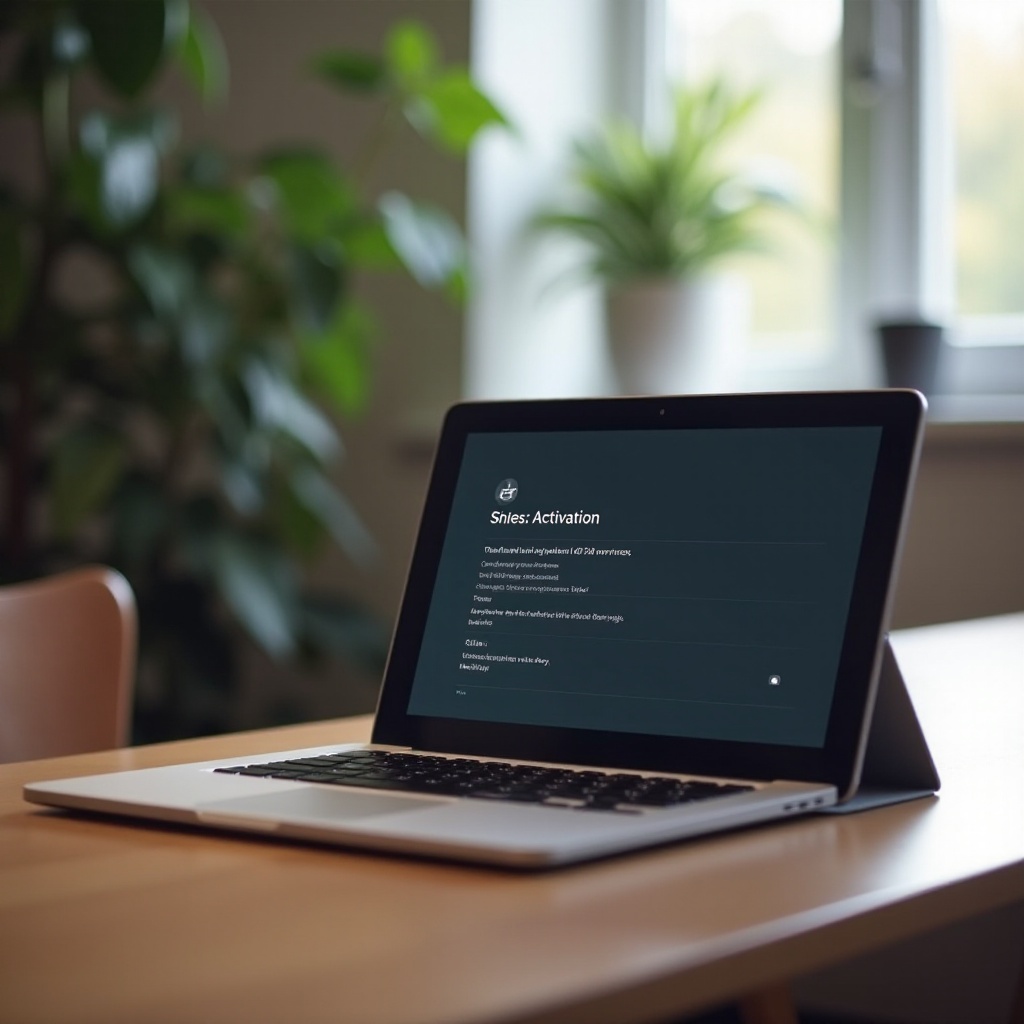
Pre-Activation Checklist
Before you dive into the activation process, make sure you have everything you need. This pre-activation checklist will ensure a seamless experience:
- Tablet and Charger: Ensure your Excess Telecom Tablet and its charger are at hand.
- SIM Card: If your model supports cellular data, you’ll need a compatible SIM card.
- Wi-Fi Connection: A stable Wi-Fi connection is crucial for software updates and setting up your accounts.
- Google/Apple Account Credentials: Have your account details ready for a smoother setup process.
- User Manual: It can provide additional guidance specific to your tablet model.
By preparing these items beforehand, you can avoid interruptions and complete the activation process efficiently.
Unboxing and Initial Setup
Unboxing your new Excess Telecom Tablet is always an exciting moment. Follow these steps to ensure a proper initial setup:
- Unbox with Care: Carefully remove your tablet from its box, along with any accessories such as the charger, user manual, and SIM card tool.
- Charge the Tablet: Connect the tablet to its charger and charge it fully before you start the activation process. This avoids any interruptions due to low battery.
- Power On: Once the tablet is charged, press and hold the power button to turn it on. You will be greeted with a welcome screen to start the setup process.
An initial setup is necessary to ensure the device is in optimal condition for activation.
Internet Connection Setup
For activating your Excess Telecom Tablet, you will need an internet connection. Here are two primary methods to set up your internet:
Connecting to Wi-Fi
- Navigate to Settings: Tap the ‘Settings’ icon on your home screen.
- Select Wi-Fi: In the settings menu, find and select ‘Wi-Fi’.
- Choose Network: Select your Wi-Fi network from the list of available networks.
- Enter Password: Type in the network password and tap ‘Connect’.
- Confirm Connection: Ensure that the Wi-Fi status shows ‘Connected’.
Setting Up Cellular Data
- Install SIM Card: Insert the SIM card into the SIM card slot as per the user manual’s instructions.
- Enable Cellular Data: Go to ‘Settings’, tap ‘Network & Internet’, and toggle on ‘Cellular Data.
- APN Settings: If required, enter the APN settings provided by your carrier to ensure proper connection.
- Verify Connection: Ensure that the device shows a data connection.
With an internet connection established, you are now ready to proceed with the activation process.
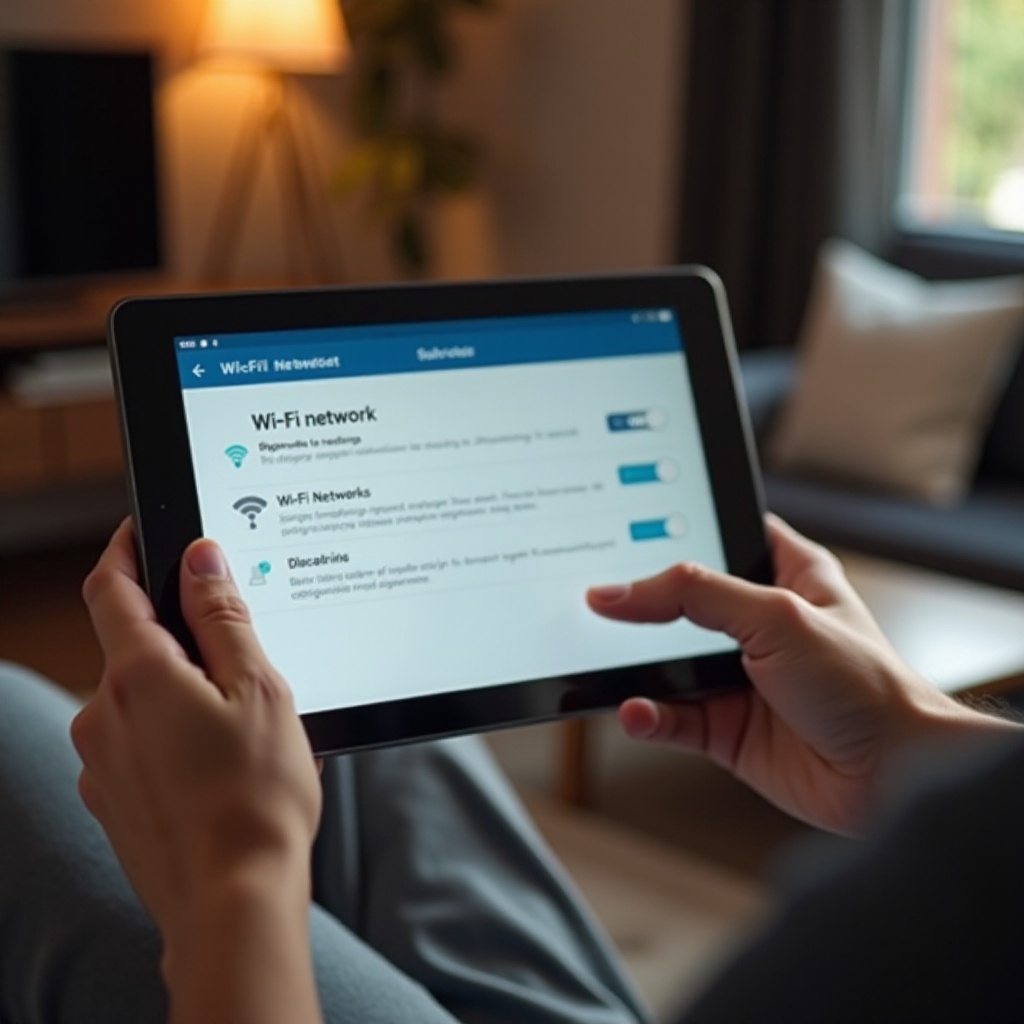
Step-by-Step Activation Guide
Starting the Activation Process
- Launch Setup: When you turn on your device, a setup wizard will guide you through the initial steps.
- Language Selection: Choose your preferred language and tap ‘Next.
- Terms and Conditions: Review and accept any terms and conditions to proceed.
Entering Required Information
- Wi-Fi/Data Connection: Ensure that your device is connected to the internet as outlined earlier.
- Login/Sign Up: Log in with your Google/Apple account or create a new one if you don’t already have it.
- Basic Information: Enter details like your full name and contact information as required.
Verifying Activation
- Wait for Confirmation: The activation server will process your request. This may take a few moments.
- Confirmation Message: You should get a confirmation message stating that your device is now activated.
- Start Using the Tablet: Once activated, you will be taken to the home screen from where you can start using your Excess Telecom Tablet.
Post-Activation Configuration
Once your tablet is activated, you need to fine-tune it to suit your preferences and requirements.
Syncing Accounts and Data
- Sync Email Accounts: Add your email accounts to the tablet for seamless communication.
- Cloud Backup: Turn on cloud backup to ensure your data is always safe.
- Install Essential Apps: Download and install essential apps like productivity tools, social media, and streaming services.
Customizing Settings and Preferences
- Adjust Display Settings: Set brightness, wallpaper, and theme as per your liking.
- Notification Settings: Customize how and when you receive notifications.
- Security Settings: Set up a lock screen password, fingerprint, or face recognition for added security.
These configurations help in personalizing your device, making it truly yours.
Troubleshooting Common Issues
Even with a detailed guide, you may encounter some issues during activation. Here’s how to tackle them:
Connectivity Problems
- Recheck Connections: Ensure that Wi-Fi or cellular data is enabled and connected.
- Reset Router: If using Wi-Fi, reset your router and try reconnecting.
- SIM Card: Check if the SIM card is correctly installed and compatible with the tablet.
Activation Errors
- Restart Tablet: Sometimes, a simple restart can resolve minor glitches.
- Re-enter Information: Ensure all details entered are correct and try again.
- Customer Support: If the issue persists, contact Excess Telecom customer support for assistance.
By following these steps, you can resolve most of the common issues encountered during activation.
Tips for Optimizing Tablet Performance
To ensure your tablet runs efficiently and maintains its performance, consider these optimization tips:
Regular Updates
- Software Updates: Regularly check for and install software updates to enhance performance and security.
- App Updates: Keep your apps updated to benefit from the latest features and improvements.
App Management
- Clear Cache: Periodically clear the cache to free up space and improve app performance.
- Manage Background Apps: Close unnecessary background apps to prevent them from consuming resources.
Battery Care
- Battery Optimization: Use battery optimization settings to extend battery life.
- Avoid Overcharging: Unplug the charger once the battery is fully charged to preserve battery health.

Conclusion
Activating your Excess Telecom Tablet doesn’t have to be a daunting task. By following this comprehensive guide, you can ensure a smooth and trouble-free setup experience. From unboxing to final adjustments, this detailed walkthrough covers every aspect you need to begin using your tablet efficiently.
Frequently Asked Questions
How long does the activation process take?
The activation process typically takes about 10-15 minutes, depending on your internet speed and the steps involved.
What should I do if my tablet doesn’t activate?
You can try restarting the device and re-entering the required information. If the issue persists, contact customer support for assistance.
Can I transfer my existing data plan to my new tablet?
Yes, if your tablet supports cellular data, you can insert your existing SIM card and configure it with the settings provided by your carrier.


