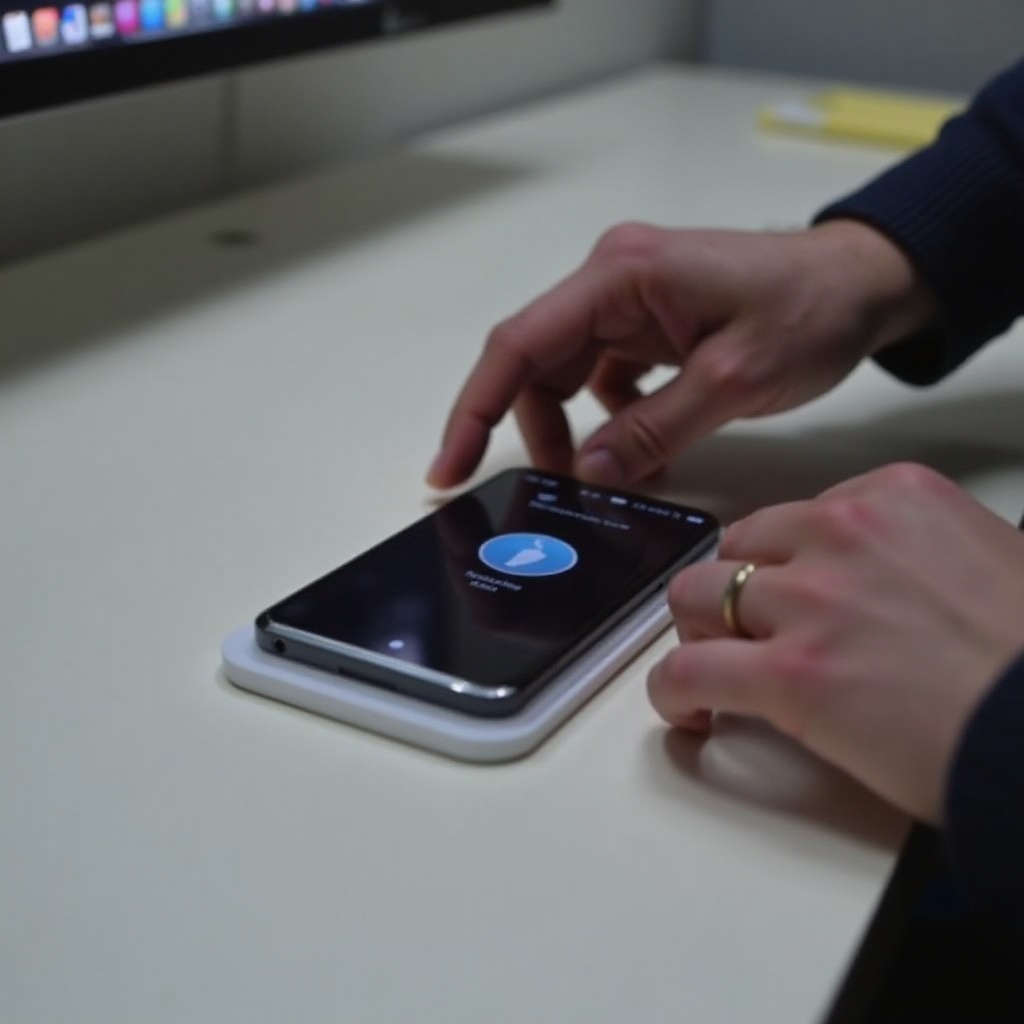Introduction
Tablets have revolutionized the way we interact with digital content; they aren’t just for browsing and media consumption anymore. These versatile devices also serve as potent tools for productivity, especially when it comes to printing. Whether you need to print documents for work, school, or personal use, understanding how to connect your tablet to a printer is invaluable.

Types of Printers Compatible with Tablets
Before exploring the methods of connecting your tablet to a printer, it’s essential to understand the types of printers compatible with tablets. Generally, most modern tablets can connect to a wide range of printers, provided they support the necessary connectivity options such as Wi-Fi, Bluetooth, or USB.
- Wi-Fi Printers: These printers connect wirelessly to your home or office network and can be accessed by any device, including tablets, on that network.
- Bluetooth Printers: Connecting via Bluetooth is particularly useful in situations where Wi-Fi isn’t available. It’s a direct connection between your tablet and the printer.
- USB Printers: Tablets equipped with USB OTG (On-The-Go) capability can connect directly to a printer through a USB cable.
Selecting the right printer depends mainly on your existing setup and usage needs. Once you have the suitable printer, the next step is to prepare your tablet for printing.
Preparing Your Tablet for Printing
Printing from a tablet often requires some preliminary setup to ensure smooth operation. Here’s a guide to get your tablet ready:
- Software Installation: Most printers have a dedicated app available on the Google Play Store or Apple App Store. Download the app specific to your printer model to facilitate straightforward connectivity.
- Network Setup: Make sure both your tablet and printer are connected to the same Wi-Fi network. This is crucial for wireless printing.
- Updates: Always keep your tablet’s operating system and the printer’s firmware updated to prevent compatibility issues.
By completing these steps, your tablet will be ready to connect to the printer using one of the following methods.
Methods to Connect Your Tablet to a Printer
Fortunately, there are several ways to connect your tablet to a printer. Here are the most common methods:
Using Wi-Fi Direct
Wi-Fi Direct allows your tablet and printer to communicate without requiring a Wi-Fi network.
- Enable Wi-Fi Direct on your printer via the settings menu.
- On your tablet, go to Wi-Fi settings and select your printer from the list of available Wi-Fi networks.
- Follow the on-screen instructions to establish a connection.
Using Bluetooth
For a direct wireless connection, Bluetooth is another viable option:
- Enable Bluetooth on both your tablet and printer.
- On your tablet, navigate to Bluetooth settings and select the printer from the list of nearby devices.
- Follow the pairing instructions to connect the two devices.
Using USB OTG
If your tablet supports USB OTG, you can connect it directly to a printer using a USB cable:
- Connect the USB OTG adapter to your tablet.
- Plug the other end of the USB cable into your printer.
- Open the printer’s app or go to the print menu in your document app to start printing.
Now, let’s explore how to print from different operating systems.
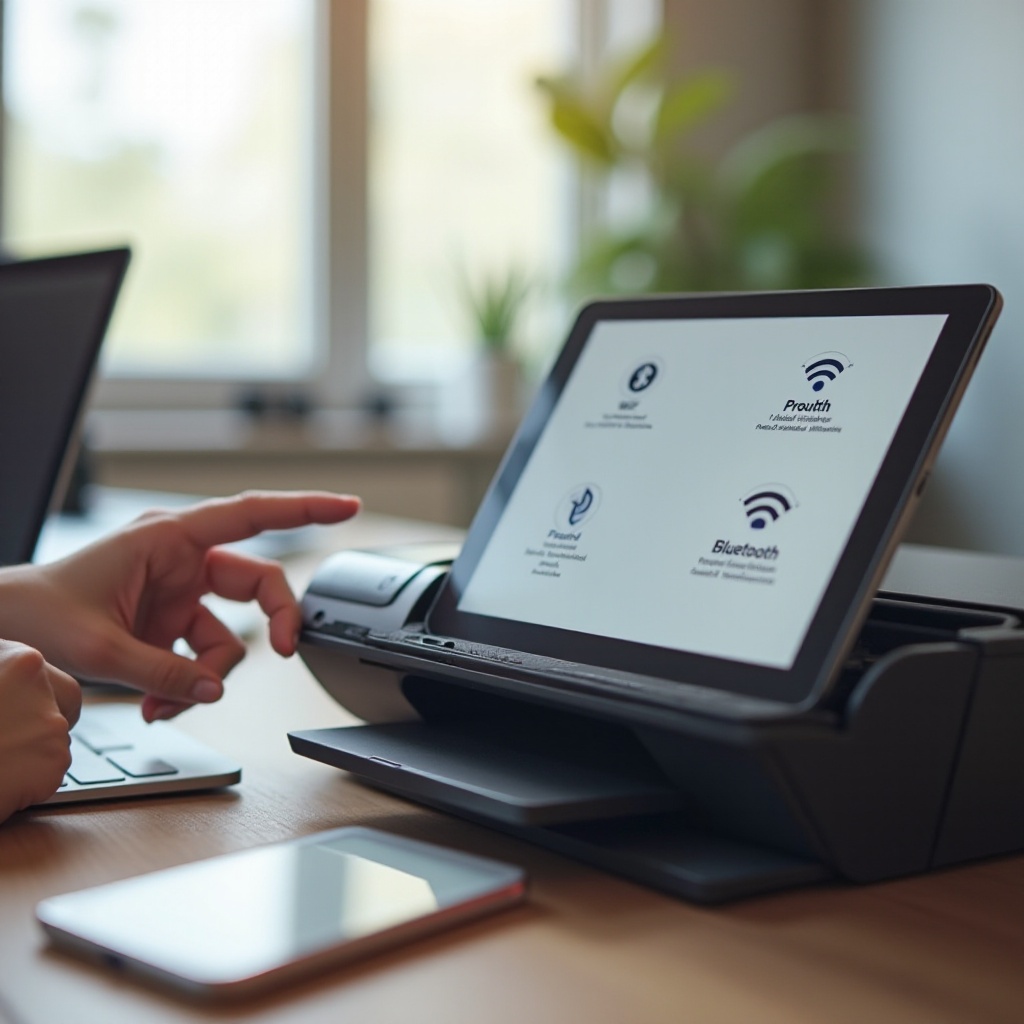
Printing From Different Operating Systems
Different operating systems have tailored solutions for tablet-to-printer connectivity. Here’s how you can print from the three most-common tablet operating systems:
Android Tablets
- Google Cloud Print: This service connects Android tablets to printers over the cloud. Add your printer to Google Cloud Print to start printing.
- Third-Party Apps: Applications like PrinterShare and PrintHand offer extensive options for connecting various printers.
iOS/iPadOS Tablets
- AirPrint: The native printing framework for iOS and iPadOS assists in connecting your Apple tablet to compatible printers without additional software.
- Third-Party Apps: Apps like Printer Pro and PrintCentral offer broader printer compatibility.
Windows Tablets
- Built-In Drivers: Windows tablets often recognize printers directly through in-built drivers. Connect your printer via Wi-Fi, Bluetooth, or USB, and begin printing instantly.
- Windows Store Apps: Download specific printer apps available on the Microsoft Store for additional functionality.
After setting up protocols for various OS, you might still encounter connectivity issues that necessitate troubleshooting.
Troubleshooting Common Connection Issues
Despite meticulously following the steps, problems could still arise. Here’s how to troubleshoot common connectivity issues:
- Reboot Devices: A simple reboot of your tablet, printer, and router can resolve numerous connection problems.
- Check Connections: Ensure Wi-Fi, Bluetooth, or USB connections are secure and functioning.
- Reinstall Printer App: Sometimes, reinstalling the app can fix software glitches.
- Update Firmware: Ensure that your printer’s firmware is up-to-date with the latest version available.
If these steps don’t resolve the issue, consider reaching out to customer support for specialized help.
Best Apps for Printing from a Tablet
Several applications can facilitate printing from your tablet, offering additional features and improved compatibility:
- PrinterShare: Supports a wide range of printers and allows printing over Wi-Fi, Bluetooth, and USB.
- PrintCentral: Ideal for iOS users, providing extensive printer support and multiple printing options.
- HP Smart: Perfect for HP printers, offering easy installation and wireless printing.
- Canon Print: Ideal for Canon printers, offering robust features and Wi-Fi printing.
These apps enhance your printing experience, bringing ease and reliability.

Conclusion
Tablets, intrinsically connected to our digital lives, can also efficiently connect to printers, making document handling more straightforward. Whether through Wi-Fi, Bluetooth, or USB OTG, there are multiple methods to establish connectivity. Ensuring your tablet is equipped with the right apps and connected properly can streamline the process, making printing a breeze. Happy printing!
Frequently Asked Questions
Can I print from any tablet?
Yes, most modern tablets can print documents provided they have the right app and compatible printer.
Do I need special software to print from my tablet?
Typically, you need to download the printer manufacturer’s app or a third-party printing app from the app store.
Why is my tablet not finding my printer?
Ensure that both devices are on the same network, drivers are updated, and the printer app is correctly installed.