Introduction
Encountering a non-functional keyboard on your iPhone can disrupt daily activities, making it hard to communicate effectively. From freezing to disappearing and lagging, these issues are surprisingly common among iPhone users. But don’t worry; this comprehensive guide will arm you with the knowledge and steps needed to resolve these problems. By understanding the potential causes and implementing both quick and advanced fixes, you can restore your phone’s functionality and reduce the risk of future issues.
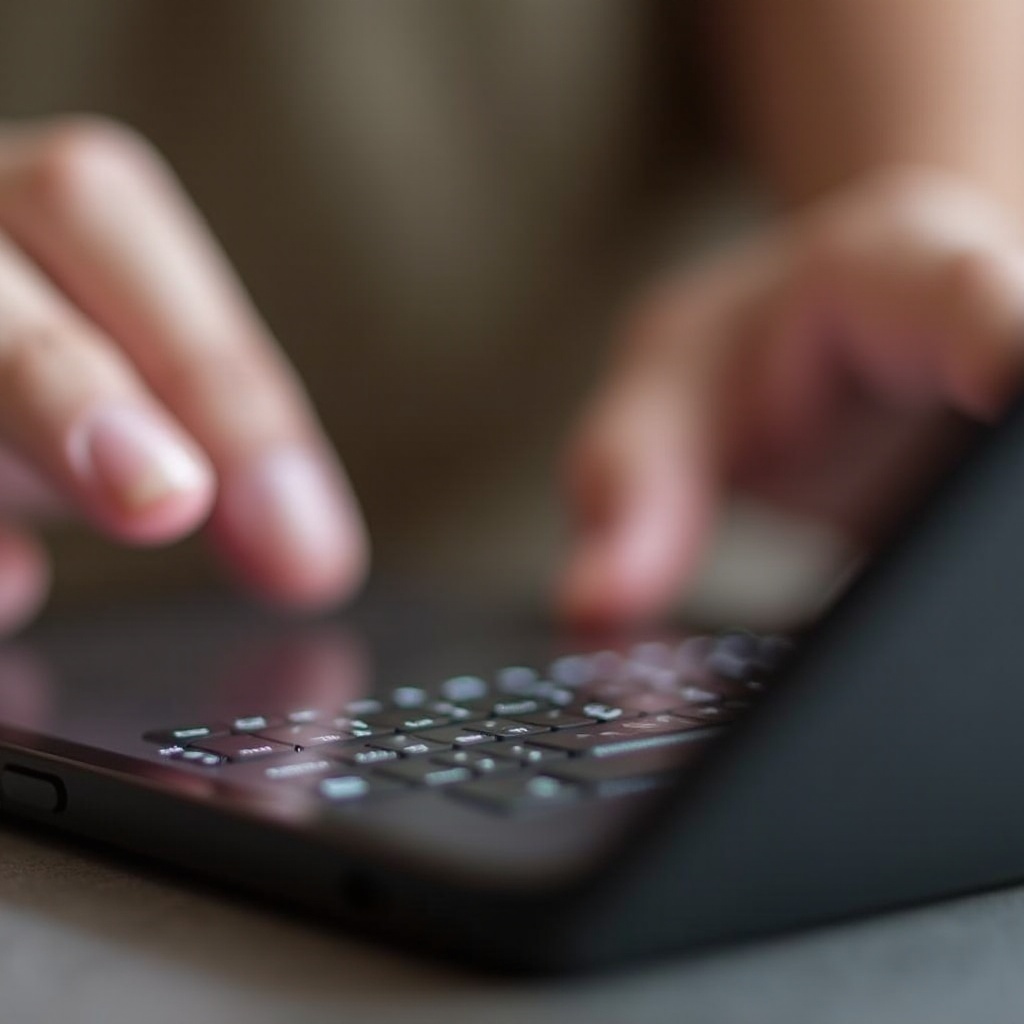
Common Causes of iPhone Keyboard Issues
Before you can fix the problem, it’s crucial to know what might be causing it. Several factors can contribute to keyboard issues:
-
Software Glitches: iOS updates may introduce bugs that interfere with keyboard performance.
-
App Conflicts: Some apps are not perfectly aligned with iOS, resulting in unpredictable keyboard behavior.
-
Insufficient Storage: Low storage space can degrade phone performance, including the keyboard.
-
Outdated iOS Version: Old iOS versions may not be compatible with the current keyboard settings.
-
Keyboard Settings Misconfigured: Accidental changes in the settings can alter keyboard functionality.
Determining these causes is essential for effective troubleshooting, which we will explore in the next sections.
Quick and Easy Fixes
To start addressing the issue, consider these simple yet effective solutions:
-
Restart Your iPhone: This basic step can often clear software issues that cause the keyboard to malfunction.
-
Force Quit Apps: By swiping up from the bottom of your screen and closing open apps, you can resolve potential conflicts quickly.
-
Check Storage: Visit Settings > General > iPhone Storage to determine if a lack of space is causing the problem. If necessary, remove unnecessary apps and files.
These initial steps may be simple, but they can solve minor issues swiftly without more complex measures.
In-Depth Troubleshooting Steps
If the problem persists, delve into more thorough troubleshooting techniques. Transitioning from quick solutions to in-depth actions can help uncover less obvious issues affecting the keyboard.
Reset Keyboard Settings
By clearing keyboard settings, you can restore them to their default state, which may solve any misconfiguration problems.
- Navigate to Settings > General > Reset.
- Choose Reset Keyboard Dictionary.
Free Up Storage Space
Clearing up space can improve your phone’s overall performance.
- Go to Settings > General > iPhone Storage.
- Identify unnecessary apps or files and delete them.
- Offload apps to save space without losing essential data.
Reinstall Specific Apps
Deleting and reinstalling apps can address potential conflicts linked to specific applications.
- Pinpoint apps potentially causing the issue.
- Remove the problematic app.
- Re-download it from the App Store.
Following these steps can mitigate deeper issues, leading to improved keyboard functionality.
Advanced Solutions for Persistent Problems
For persistent issues, you may need to consider advanced solutions. These methods address complex problems that the standard approaches fail to resolve.
Restore iPhone to Factory Settings
Restoring your iPhone can resolve tough, ingrained issues.
- Ensure all data is backed up before starting.
- Go to Settings > General > Reset.
- Choose Erase All Content and Settings carefully.
Utilize Alternative Keyboards
Consider using third-party keyboards to sidestep problematic software on the built-in keyboard.
- Find third-party keyboard apps like SwiftKey or Gboard in the App Store.
- Install and select the new keyboard in Settings > General > Keyboard > Keyboards.
Consult Apple Support
For expert advice, Apple Support offers personalized solutions.
- Visit their official website or schedule a visit to a local store.
- Seek an evaluation from their support team.
These advanced strategies address the most challenging keyboard problems, leaving no stone unturned.

Preventive Measures to Avoid Future Problems
Adopting preventive strategies can keep your iPhone keyboard functioning perfectly. Here are some practical tips:
-
Keep your iOS updated. Regular updates provide the latest bug fixes and enhancements.
-
Clear cache and remove junk files periodically. This keeps the system clean and optimally functional.
-
Install only necessary apps. Stick to reputable apps to minimize the potential for conflicts.
Implement these preventive habits to lower the risk of future keyboard disruptions.

Conclusion
A malfunctioning iPhone keyboard does not have to disrupt your life. With an understanding of both straightforward and comprehensive solutions at your disposal, you can effectively resolve any keyboard-related problem. Always start with the simple fixes, then progress to the advanced ones if necessary. Remember, preventing issues through regular maintenance can save you from headaches down the line. And when in doubt, Apple’s support services are a reliable resource ready to assist you.
Frequently Asked Questions
Why does my iPhone keyboard freeze suddenly?
A frozen keyboard may result from software glitches, insufficient memory, or app conflicts. Restarting your iPhone or checking for app updates can frequently resolve this.
Can third-party apps affect my iPhone keyboard?
Yes, certain third-party apps can lead to keyboard issues due to software conflicts. Ensuring apps are updated or removing problematic ones can often solve the problem.
How often should I update my iOS?
Regular updates are recommended. Ideally, update your iOS whenever new releases become available to benefit from bug fixes and new features.


