Introduction
Encountering a situation where your laptop cannot read an SD card can be a source of significant frustration, especially when you are relying on that data for work or leisure. Fortunately, most SD card detection issues on laptops can be resolved with a systematic approach involving simple and more advanced troubleshooting techniques. This comprehensive guide explores the common causes, easy fixes, and preventative measures, ensuring that such inconveniences become a thing of the past.
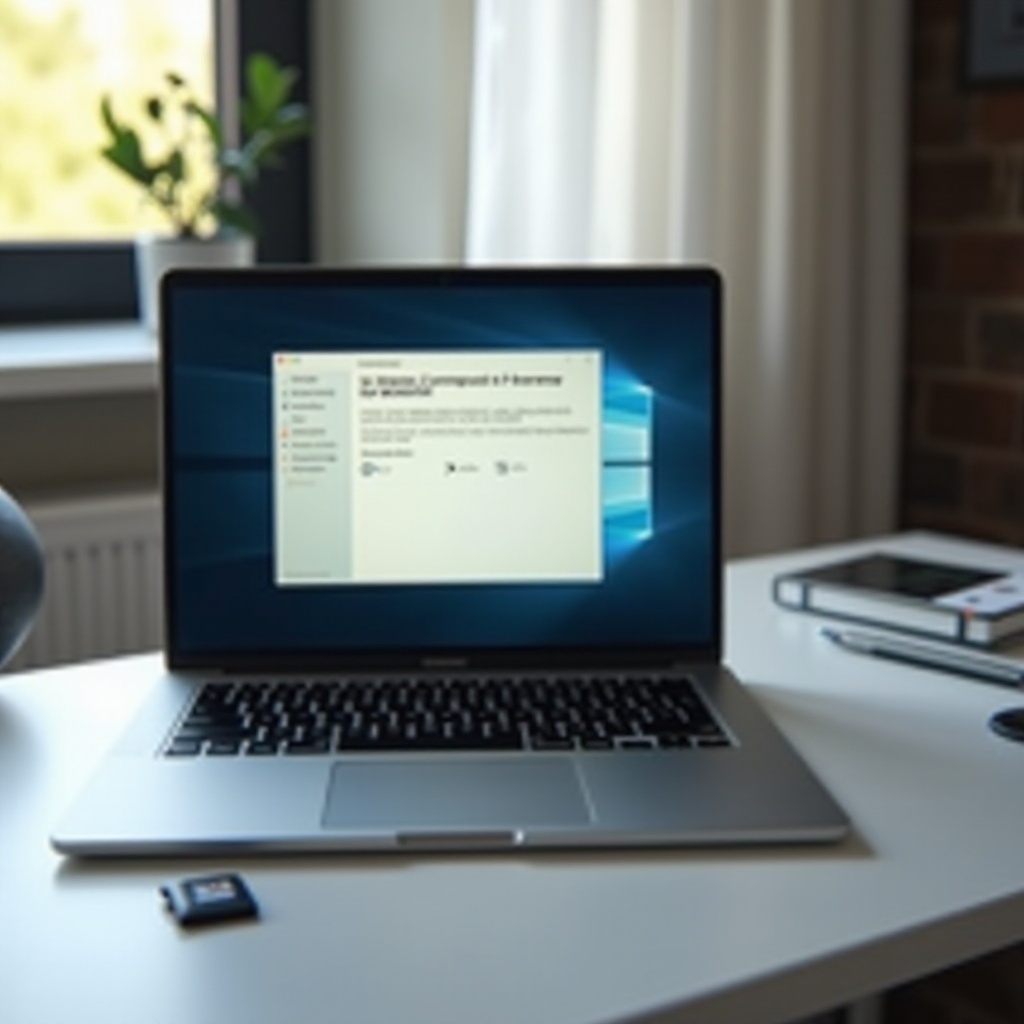
Understanding the Problem
Before jumping to solutions, it is crucial to understand why an SD card might remain unrecognized by your laptop. A multitude of underlying factors could be contributing to this issue.
Common Causes for SD Card Detection Issues
- Driver Problems: Outdated or corrupted drivers are frequent offenders in SD card recognition failures.
- Operating System Glitches: An operating system may sometimes struggle to detect external storage, resulting in configuration errors.
- Hardware Failures: Card reader malfunctions or physical damage to the SD card itself could hinder recognition.
- Compatibility Issues: Compatibility problems arise if an SD card exceeds the reader’s capacity or speed specifications.
A thorough understanding of these potential problems is a stepping stone to effective troubleshooting.

Preliminary Checks
Initial checks can often reveal the root cause without needing to delve into technical fixes.
Inspecting Physical Issues
Start your troubleshooting journey by examining both the SD card and the card slot. Look for physical signs of wear or damage, such as bent pins or debris. Even minor obstructions can be cleared using compressed air, sometimes restoring functionality immediately.
Testing the SD Card on Other Devices
Before turning your attention to your laptop, test the SD card on another device like a camera or smartphone. If the card functions elsewhere, your laptop likely harbors the issue.
Software Solutions
If preliminary inspections prove inconclusive, software configurations may provide a solution by addressing detection errors.
Updating or Reinstalling SD Card Drivers
- Access Device Manager: Right-click the Start button to open Device Manager.
- Locate the SD Card Reader: Often found under “Universal Serial Bus controllers” or “Memory Technology Devices.”
- Update Drivers: Right-click the SD card reader, choose “Update driver,” and follow prompts for driver software updates.
Using Device Manager and Disk Management Tools
- Device Manager: Ensure the SD card reader’s functionality is enabled.
- Disk Management: Launchable from the Run dialog with “diskmgmt.msc.” If your SD card lacks a drive letter, right-click and select “Change Drive Letter and Paths.”
Operating System Specific Fixes
- Windows Users: Tackle hardware detection issues through the built-in “Windows Troubleshooter.”
- Mac Users: Reset PRAM/NVRAM to address potential hardware setting issues including SD card recognition.
Advanced Troubleshooting
Sometimes, deeper issues necessitate more advanced troubleshooting methods.
Checking BIOS/UEFI Settings
Access BIOS/UEFI during boot by pressing F2, F10, or Delete. Navigate to the storage or peripherals settings ensuring the card reader is enabled.
Using Command Prompt for Diagnostics
- Execute
chkdsk: Open Command Prompt as an administrator. - Run Diagnostic Command: Use
chkdsk [drive letter]: /rto locate and fix potential file system errors affecting the SD card.
Such steps can unveil deeper system issues that can impede SD card detection.
Preventative Measures and Tips
To preemptively preclude these frustrations, consider adopting these preventative approaches.
Regular Maintenance and Software Updates
Regularly update your operating system and drivers to avert compatibility issues and maintain smooth operation.
Proper Handling and Storage of SD Cards
Safely eject SD cards before fully removing them, and protectively store them to prevent physical harm and contamination.

Conclusion
By grasping the nature of SD card issues and adeptly navigating the steps to troubleshoot them, you sustain consistent and reliable data access while minimizing downtime. Follow this guide’s suggestions for regular maintenance and precautions to keep your laptop functioning smoothly and prevent these problems from occurring repeatedly.
Frequently Asked Questions
Why can’t my laptop read my SD card but my phone can?
This might indicate a laptop-specific hardware or driver issue. Try reinstalling drivers or testing the SD card slot with a different card.
How do I update my laptop’s SD card reader drivers?
Via Device Manager, locate your SD card reader under “Universal Serial Bus controllers,” right-click, and select “Update driver.”
Can a damaged SD card slot be repaired?
Minor issues like dust accumulation can be fixed at home. However, extensive damage usually requires professional repair or replacement of the component.


