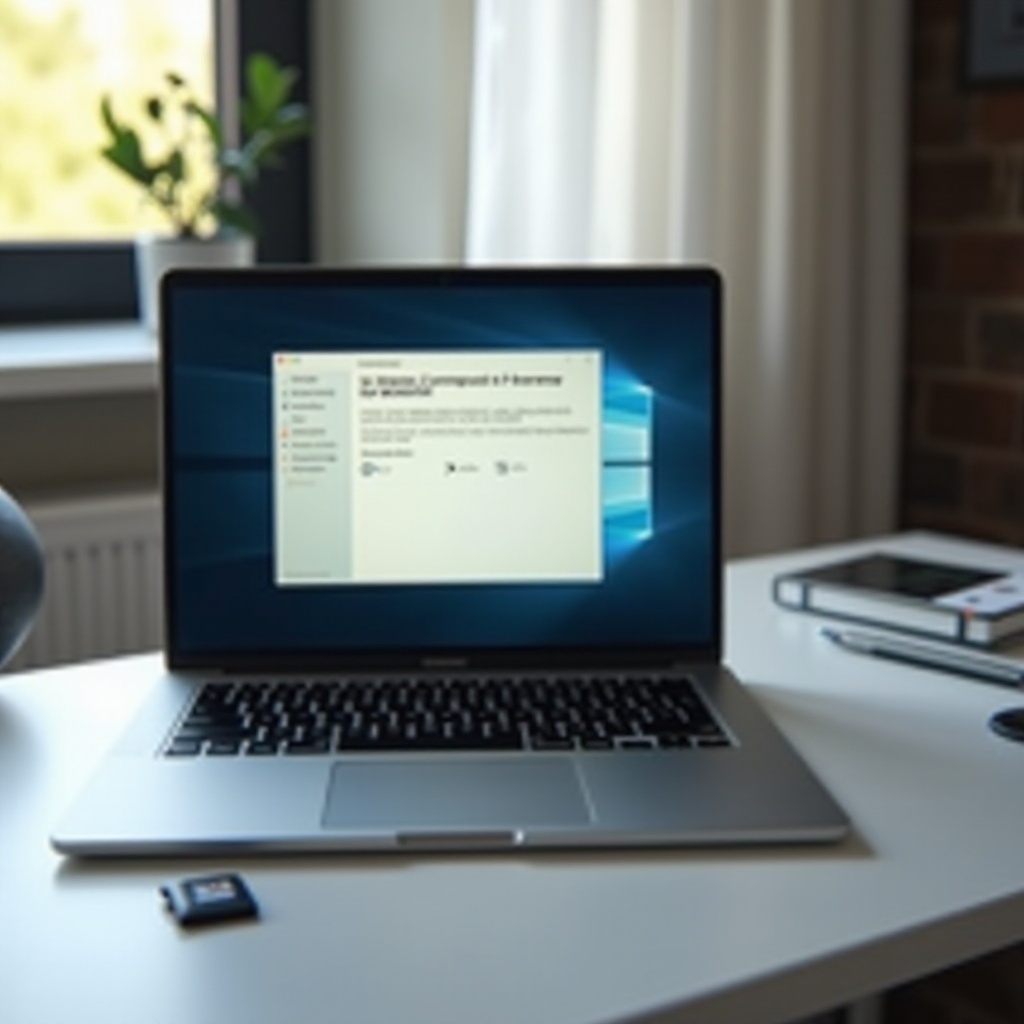Introduction
The PS4 controller connects players with their favorite games, making it an indispensable part of any gaming session. When you encounter the blue flashing light issue, it can severely disrupt your gaming experience. This common connectivity problem stops your controller from syncing with the console, leaving you frustrated. In this guide, you’ll discover how to troubleshoot and fix this problem efficiently. From learning about the potential causes to testing advanced solutions, this article equips you with the knowledge needed to get back in the game swiftly.

Understanding the Blue Flashing Light on PS4 Controllers
A flashing blue light on your PS4 controller typically points to a connectivity glitch. This occurs when the controller struggles to connect with the console, often due to low battery or software problems. Recognizing the meaning behind this light is crucial to tackling the issue head-on. When functioning correctly, your controller shows a steady glow or alters its color to signify a successful connection.
To resolve this problem, gaining a comprehensive understanding of your PS4 controller’s signals is important. With this knowledge, you can avoid unnecessary panic and proceed with straightforward troubleshooting procedures.

Common Causes of the Blue Flashing Light
Several issues can lead to your PS4 controller’s blue flashing light. Identifying these causes is the key to addressing the problem effectively.
Low Battery Level
A frequently overlooked reason for the flashing blue light is a low battery. A depleted battery struggles to maintain a stable connection with the console, resulting in this issue.
Syncing Issues
Occasionally, minor miscommunications or electronic interference obstruct the proper syncing of the controller with the console, causing the annoying blue flash.
Software Glitches
Bugs within the firmware or during software updates also contribute to the problem. Such glitches can disrupt the connection process, cutting off communication between the controller and console.
Grasping these common causes allows you to take targeted action to resolve the issue without technical help. The troubleshooting process typically involves easy-to-follow steps.
Step-by-Step Troubleshooting Guide
Here’s a detailed guide to troubleshooting your PS4 controller’s blue flashing light issue.
Battery and Charging Solutions
- Verify the controller’s battery level. Charge it for at least 30 minutes if it’s low.
- Ensure the charging port and cable are functional. Attempt with an alternate cable or charging port if required.
Resyncing with the PS4 Console
- Power down your PS4 console.
- Hold the PS button on the controller for about 10 seconds until the light bar turns off.
- Restart the PS4 and attempt reconnection with the controller.
Using a USB Cable to Reconnect
- Connect the controller directly to the console with a USB cable.
- Press the PS button to reconnect. This step often rectifies minor syncing issues by reestablishing a stable connection.
Following these steps can resolve most blue flashing light issues on your PS4 controller. However, if this problem persists, it’s time for advanced measures.
Advanced Solutions for Persistent Issues
Should basic troubleshooting fail to yield results, consider these advanced solutions.
Resetting the Controller
- Locate the small reset button on the back of the controller.
- Use a pin to press and hold the button for about 5 seconds.
- Attempt reconnection to the PS4.
Updating Controller Firmware
- Identify any pending firmware updates for your controller or PS4 console.
- Install updates through the console settings, then reconnect.
Seeking Professional Repair Services
If none of these methods resolve the issue, the controller may require professional repair. Contact Sony customer support or visit an authorized service center for assistance with hardware issues.
Addressing problems via advanced methods ensures any underlying issues are fixed efficiently, restoring your device’s functionality.

Prevention Tips for Future Issues
Preventing future connectivity problems is crucial, and these tips offer guidance.
Regular Maintenance Practices
- Regularly clean the controller and charging ports to ward off dirt accumulation.
- Avoid overcharging to extend the battery’s lifespan.
Importance of Software Updates
- Always keep your PS4 and controller firmware updated to avoid glitches.
- Regularly search for updates through the PS4 settings menu and apply promptly.
Implementing these preventive measures will help maintain your controller’s performance, reducing the risk of similar issues in the future.
Conclusion
While the PS4 controller’s blue flashing light issue can interrupt your gaming, resolution is usually within reach. By understanding causes and following basic and advanced troubleshooting steps, you can restore your controller’s functionality. Additionally, adopting preventive strategies ensures a smoother gaming experience ahead. This comprehensive guide equips you to effectively handle any blue flashing light concerns.
Frequently Asked Questions
Why is my PS4 controller flashing blue?
The controller flashes blue primarily due to connectivity issues, often caused by low battery, syncing problems, or software glitches.
How do I reset my PS4 controller?
To reset, use a small pin to press the reset button on the back of the controller for a few seconds, then reconnect it to the console.
Can a faulty USB cable cause the blue light issue?
Yes, using a damaged or incompatible USB cable can interfere with the controller’s ability to sync with the console, causing the blue flashing light.