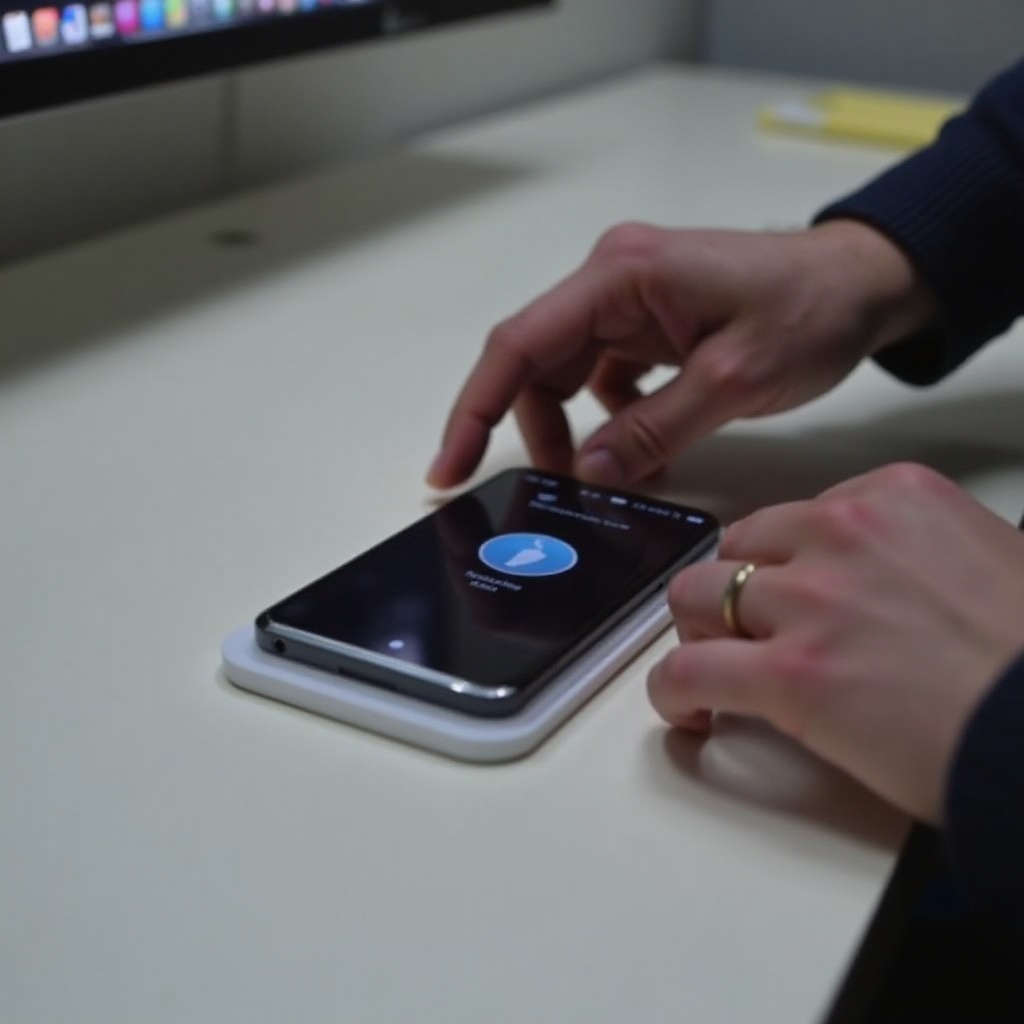Introduction
As digital privacy becomes increasingly important, using a VPN (Virtual Private Network) on your home network is a wise choice. VPNs not only shield your online activities but also enhance your security against potential threats. Setting up a VPN on your router ensures that all connected devices, from smartphones to laptops, remain protected. This comprehensive guide will direct you on how to configure a VPN on your router, suitable for both novices and those looking to strengthen network security.

Understanding Your Router and VPN Needs
Before jumping into the configuration process, it is essential to grasp the capabilities of your router and understand what specific VPN features you’d like to implement. The first step involves checking whether your router supports VPN configurations. Popular brands such as ASUS, Linksys, or Netgear often come with built-in VPN support. If you encounter a non-compatible router, consider updating its firmware or investing in a VPN-friendly model.
Concurrently, selecting a trusted VPN service provider is crucial. Consider attributes like connection speed, security protocols, and available server locations. Renowned VPN services like NordVPN, ExpressVPN, and CyberGhost provide excellent features but, ultimately, choose one that aligns with your privacy needs and user interface preferences.
Preparation Before Configuration
Having identified your VPN requirements, the preparation stage is fundamental. Begin by backing up your current router settings. This is easily achievable via the router’s administration panel by saving the configuration file, ensuring you can revert to original settings if necessary.
Additionally, verify if your router’s firmware is the latest version. Firmware updates are vital as they often include security enhancements and performance improvements that ensure seamless VPN functionality. Refer to your router’s manual or the manufacturer’s website for guidance on updating firmware.
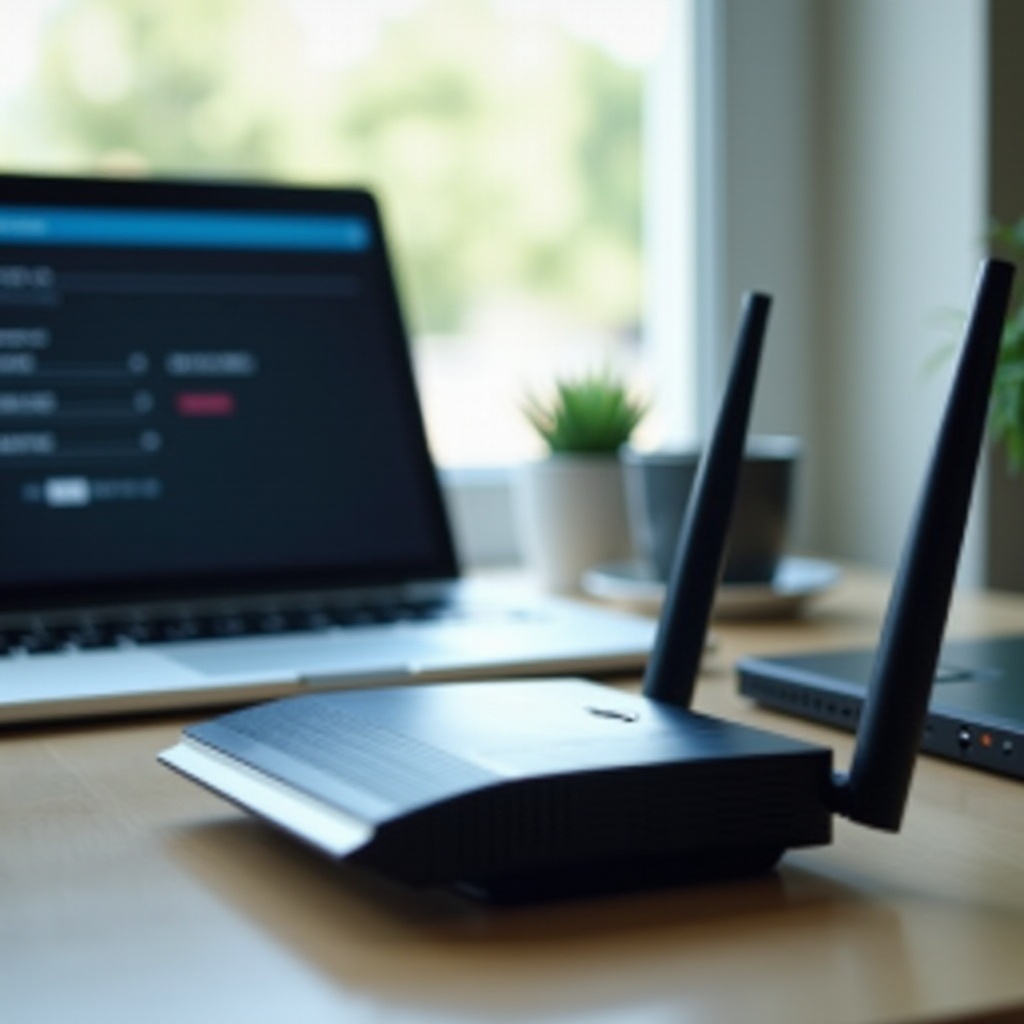
Step-by-Step Guide to Configuring VPN on Your Router
This section guides you through the VPN setup on your router:
- Accessing the Router’s Admin Panel:
- Use an Ethernet cable to connect your computer directly to the router.
- Open a web browser and type in the router’s IP address (commonly 192.168.1.1) to reach the admin panel.
-
Log in using your credentials. Default credentials are usually noted in the router’s user manual.
-
Configuring OpenVPN:
- After logging in, navigate to the VPN section within the admin menu.
- Choose OpenVPN and upload the necessary configuration files from your VPN service.
-
Fill in required details like your VPN username and password.
-
Alternative Setups Using IPsec or L2TP:
- Should OpenVPN not be available, seek out IPsec or L2TP options. These are reliable alternatives.
- Input the required service information, credentials, and certificates that your VPN provider asks for.
Testing and Troubleshooting the VPN Connection
Once configuration is complete, it’s vital to test the VPN connection:
– Confirm connectivity by searching for your IP address in a web browser to ensure it reflects your VPN’s IP.
– If issues arise, common troubleshooting steps include rechecking your credentials, restarting the router, or reaching out to your VPN provider for further assistance.
Advanced Configuration Options
With your VPN functioning, you may want to explore advanced settings:
– Implementing Split Tunneling: This feature allows selective traffic to flow through the VPN, while other data bypasses it, ideal for local network device access, like printers.
– Adjusting Firewall and Security Settings: Secure your connections by configuring the firewall to protect all data that passes through the VPN.

Conclusion
Installing a VPN on your router can greatly improve your network’s security by protecting all connected devices collectively. Follow the outlined steps to ensure your internet activities remain private and secure. Regularly updating your setup and seeking new security features will further safeguard your privacy.
Frequently Asked Questions
How do I know if my router supports VPN configuration?
Check your router’s manual or the manufacturer’s website to find out if it supports VPN configurations.
Is it safe to use public Wi-Fi without a VPN on a router?
Using public Wi-Fi without a VPN is not recommended as it poses security risks. A VPN encrypts your traffic, enhancing security.
Can I connect multiple devices to a VPN-configured router?
Yes, once your router is configured with a VPN, all connected devices will benefit from the encrypted network.