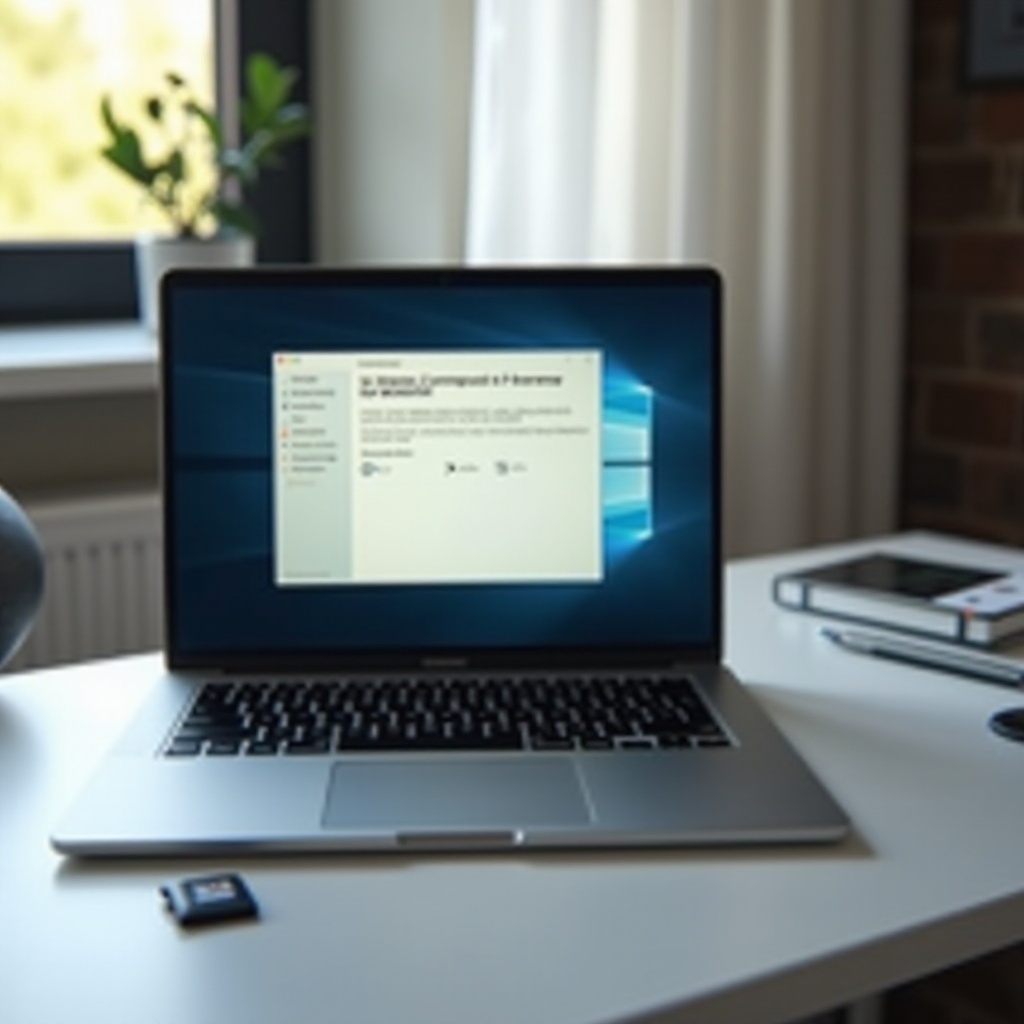Introduction
Dealing with frequent Windows 10 updates can be a daunting task when they disrupt your work and slow down your computer. While these updates are intended to improve security and add features, their frequency can become a significant annoyance. Many users feel their computers spend more time updating than being productive. Understanding the underlying reasons for this update schedule can help implement effective solutions that maintain both your PC’s performance and your sanity.
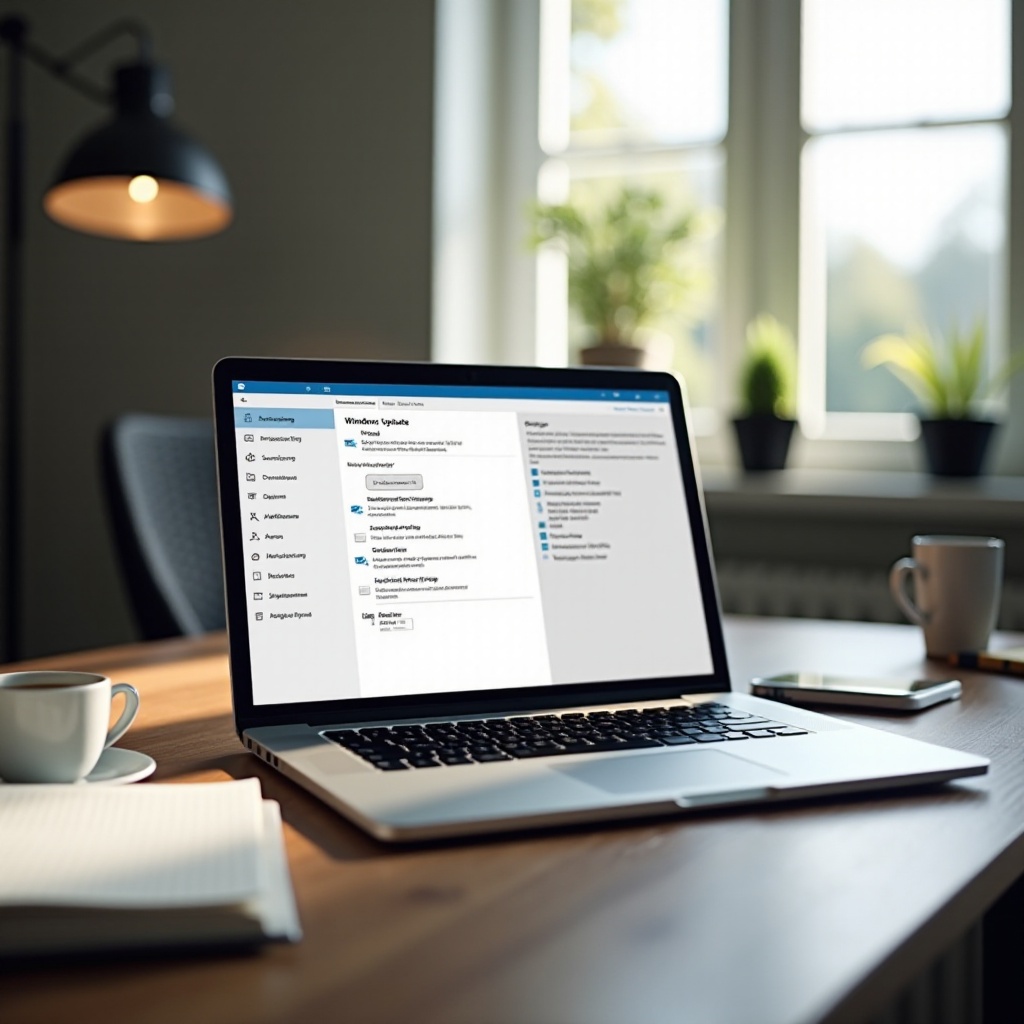
Why Windows 10 Updates Happen Often
Windows 10 updates regularly to keep your system protected, optimized, and up-to-date with the latest features. Microsoft releases a variety of updates, including patches for security, system improvements, and new features. These are crucial in safeguarding your PC against various threats.
The reasons why your system updates frequently include:
- Default Update Settings: Standard settings may enable updates to occur without notifying the user.
- Frequent Security Patches: New vulnerabilities require immediate patching, prompting more updates.
- Windows Insider Program: Joining this program results in receiving updates more often.
Recognizing these factors allows you to alter their impact on your experience with Windows 10.
The Consequences of Frequent Updates on PC Performance
Despite their importance, frequent updates can negatively affect your computer’s performance. Utilizing bandwidth and processing capabilities, these updates can cause noticeable slowdowns. Updates launched during peak usage times can be particularly disruptive.
Impacts include:
- High Bandwidth Utilization: Large updates consume internet data, especially problematic if multiple devices update simultaneously.
- Resource Allocation: Updates often require significant CPU and storage, leading to temporary performance drops.
- System Restarts: Many updates necessitate rebooting your computer, interrupting workflows.
With this understanding, you can start planning the timing and frequency of updates, minimizing performance hits.
Identifying Causes of Performance Issues
Before you can manage update frequency, it’s essential to diagnose the cause of any slowdowns. Task Manager can help clarify whether Windows updates are to blame by identifying what drains your computer’s resources.
Monitoring Resource Use with Task Manager
- Accessing Task Manager: Open with Ctrl + Shift + Esc.
- Inspect Performance Metrics: Analyze CPU, Memory, Disk, and Network usage to identify high consumption.
- Spotting Problematic Processes: Noticeable spikes in processes can correlate with periods of performance lag.
Pinpointing these issues equips you to tackle them more effectively with targeted solutions.
Solutions for Managing Update Frequency
Managing your computer’s update schedule can prevent disruptions and maintain performance without compromising security.
Customizing Update Preferences
- Temporarily Pause Updates:
- Navigate to Settings > Update & Security > Windows Update > Advanced options.
-
Utilize the ‘Pause updates’ option to temporarily halt updates.
-
Set Your Active Hours:
- Prevent automatic restarts by designating active hours.
- Go to Settings > Update & Security > Windows Update to set these hours.
Scheduling Updates for Off-Peak Times
- Create an Update Schedule:
- Plan updates for times when the PC isn’t active.
-
Configure this in Settings > Update & Security > Windows Update > Advanced options.
-
Conduct Manual Updates:
- Opt for manual update checks to maintain control over timing.
- This method lets you choose convenient times for downloads and installations.
These adjustments can reduce disruptions, allowing you to manage both daily tasks and necessary updates smoothly.
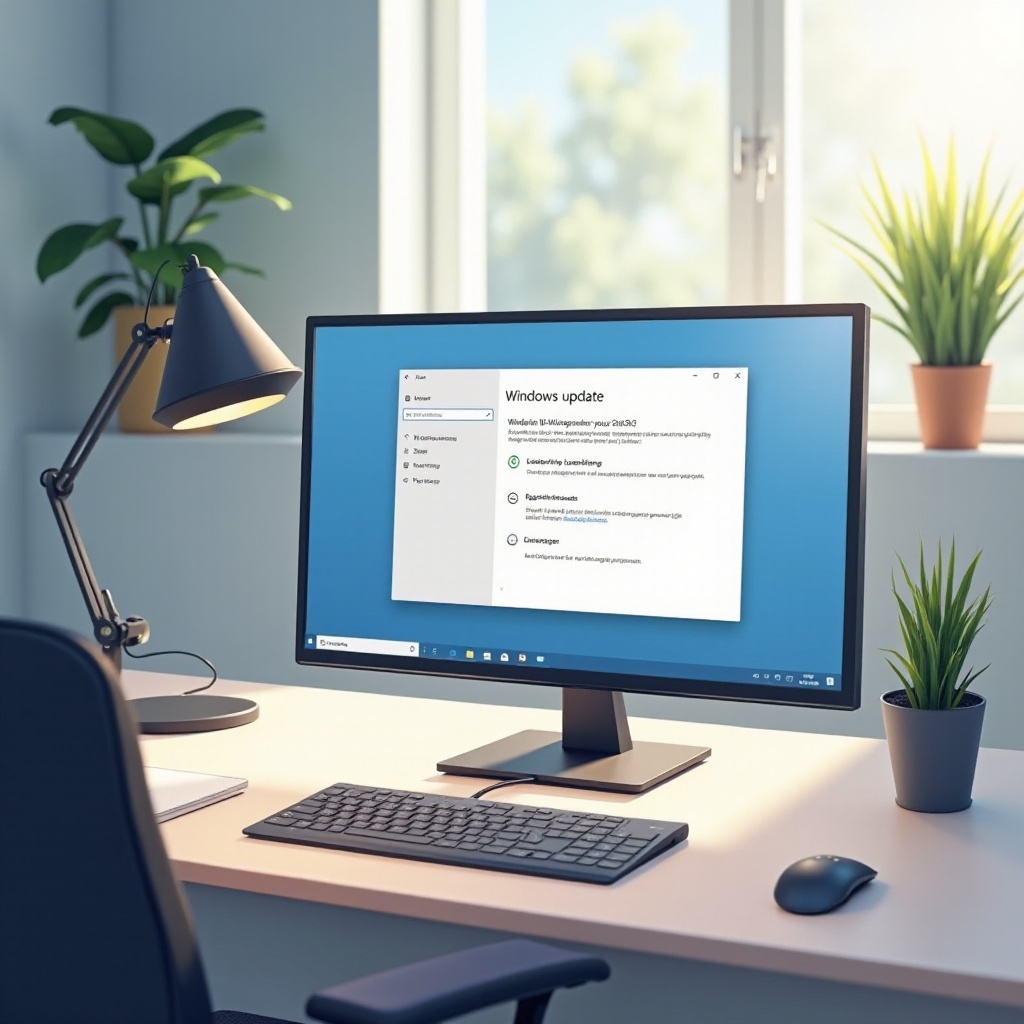
Enhancing Post-Update System Performance
Once you’ve adjusted update frequency, focus on optimizing your PC’s performance to ensure it runs efficiently post-update.
Conducting Maintenance Tasks
- Clean Disks Regularly:
- Find ‘Disk Cleanup’ via the Start menu.
- Choose the primary drive, often the C: drive.
-
Eliminate temporary files and system caches.
-
Optimize and Defragment Drives:
- Use ‘Defragment and Optimize Drives’ in the Start menu.
- Select your hard drive and select ‘Optimize’ regularly.
Streamlining Startup Processes
- Evaluate Startup Programs:
- Use Task Manager’s ‘Startup’ tab.
-
Disable non-essential programs to decrease load times.
-
Utilize Startup Impact Ratings:
- Focus on disabling programs categorized as high impact to boost startup speed.
Regular maintenance ensures your PC remains at peak performance, even following major updates.
Considering Professional Assistance
Should frequent updates and performance slowdowns persist despite your efforts, seeking professional guidance might be necessary. Professional technicians can uncover deep-rooted issues, offering solutions that go beyond regular user capabilities.

Conclusion
Windows 10 updates, while vital, can pose performance challenges. A clear understanding of update nature and effects allows you to modify settings for a smooth operating experience. From tweaking update patterns to regularly optimizing your device, these actions empower you to keep your productivity steady despite necessary system updates.
Frequently Asked Questions
How can I stop Windows 10 from updating automatically?
You can temporarily pause updates or set your connection as metered within the Windows Update settings.
Why does my PC slow down only during updates?
Updates use bandwidth and system resources, leading to slowdowns. They require CPU power and memory during installation, causing temporary performance dips.
Are there any tools to manage Windows updates better?
Yes, third-party tools like ‘StopUpdates10’ and ‘Windows Update Blocker’ can provide more control over update preferences and frequency.