Introduction
Knowing how to turn off screen timeout on your Android device can significantly enhance your user experience. Whether you’re reading, watching videos, or using an app that requires your attention for longer periods, a screen timeout can interrupt your activity. This guide will walk you through the necessary steps to effectively configure your Android device’s screen timeout settings.
Beyond disabling the screen timeout, this guide aims to help you maximize your device’s display settings for various needs. Understanding these adjustments ensures a more tailored and productive use of your smartphone or tablet, opening the door to a more customized technology experience.
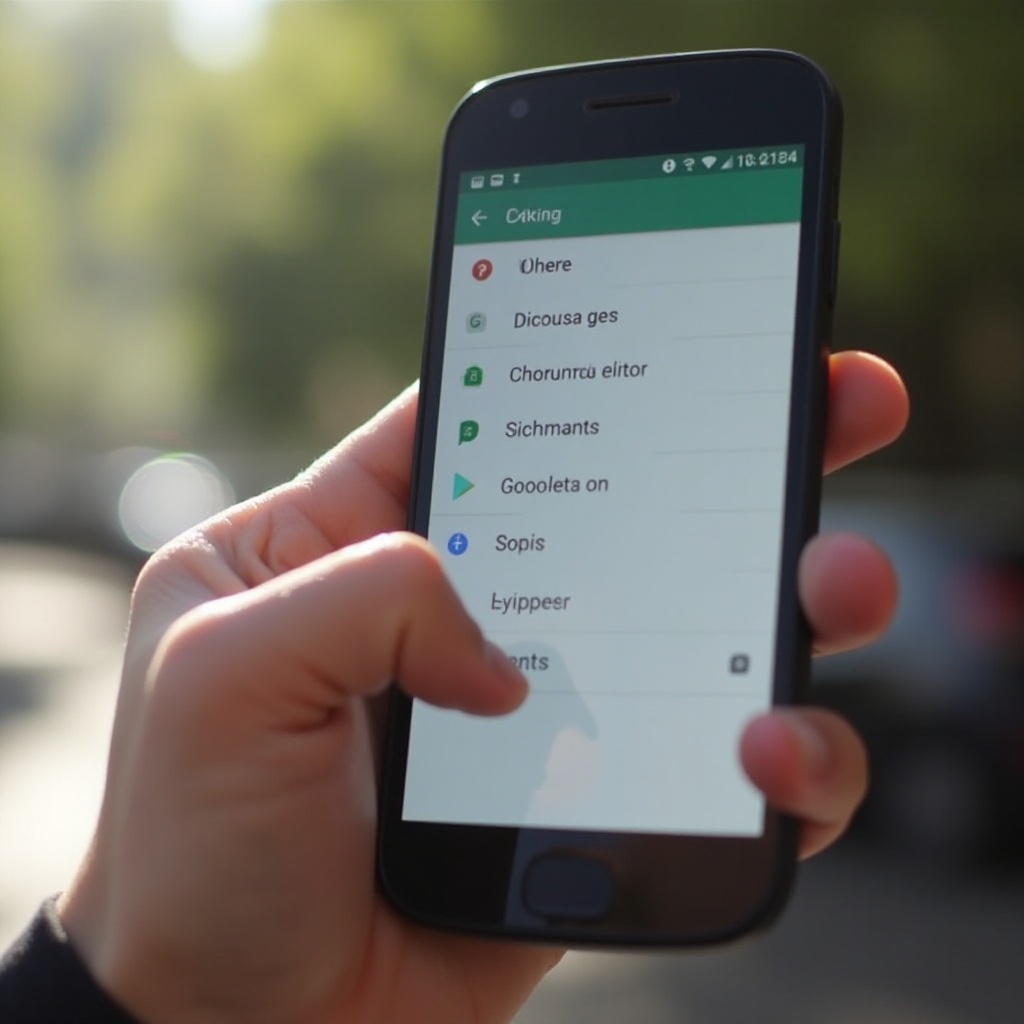
Understanding Screen Timeout
Screen timeout is a feature designed to protect your battery life by turning off the screen when it’s inactive. Typically, screen timeout settings range from 15 seconds to 30 minutes. Once the specified time passes without input, the screen dims and turns off, conserving power and extending battery longevity.
While beneficial, it’s necessary to strike the right balance for your needs. In situations where you need the display to remain on for longer durations without frequent interaction, adjusting the screen timeout settings becomes essential. Let’s explore how to customize these settings to meet your personal requirements.
Steps to Turn Off Screen Timeout
To stop your screen from turning off automatically, you need to adjust the settings on your Android device. Follow these steps:
- Accessing Settings Menu:
-
Open your device’s ‘Settings’ app, usually found on your home screen or app drawer.
-
Setting Timeout to “Never” or Maximum Duration:
- Navigate to ‘Display’ or ‘Screen’ options.
- Tap on ‘Screen timeout’ or ‘Sleep.
-
Select ‘Never’ to prevent the screen from timing out or choose the longest available duration if ‘Never’ is not an option.
-
Verifying Changes:
- Leave the screen untouched to ensure that it does not turn off as quickly as before. This will confirm your adjustment was successful.
Making these adjustments can greatly impact how you use your device during extended tasks, enhancing your overall productivity and experience.
Pros and Cons of Turning Off Screen Timeout
Before finalizing your decision, consider the advantages and disadvantages.
Benefits Explained
- Efficiency: Allows uninterrupted use, particularly when reading or following on-screen instructions.
- Convenience: Eliminates frequent tapping to keep the screen on during presentations or prolonged activities.
Potential Downsides
- Battery Drain: Continuous screen activity consumes more power, potentially reducing battery life.
- Screen Burn-In: Keeping static images on for extended periods may risk screen burn-in on AMOLED displays.
Carefully weighing these factors will ensure you select the optimal setting for your needs, balancing convenience and device longevity.
Troubleshooting Common Issues
Even after adjustments, you might encounter some issues. Here’s how to address common problems:
Screen Staying On Unexpectedly
If the screen remains active longer than expected, check for apps with override permissions, such as screen savers or background apps, and disable them if necessary.
Inability to Change Settings
Sometimes settings may appear locked or unresponsive. Try restarting your device and attempting the change again. If the issue persists, consider updating your Android software to address potential bugs.
By addressing these challenges, you can fully exploit your device’s capabilities and ensure seamless performance.
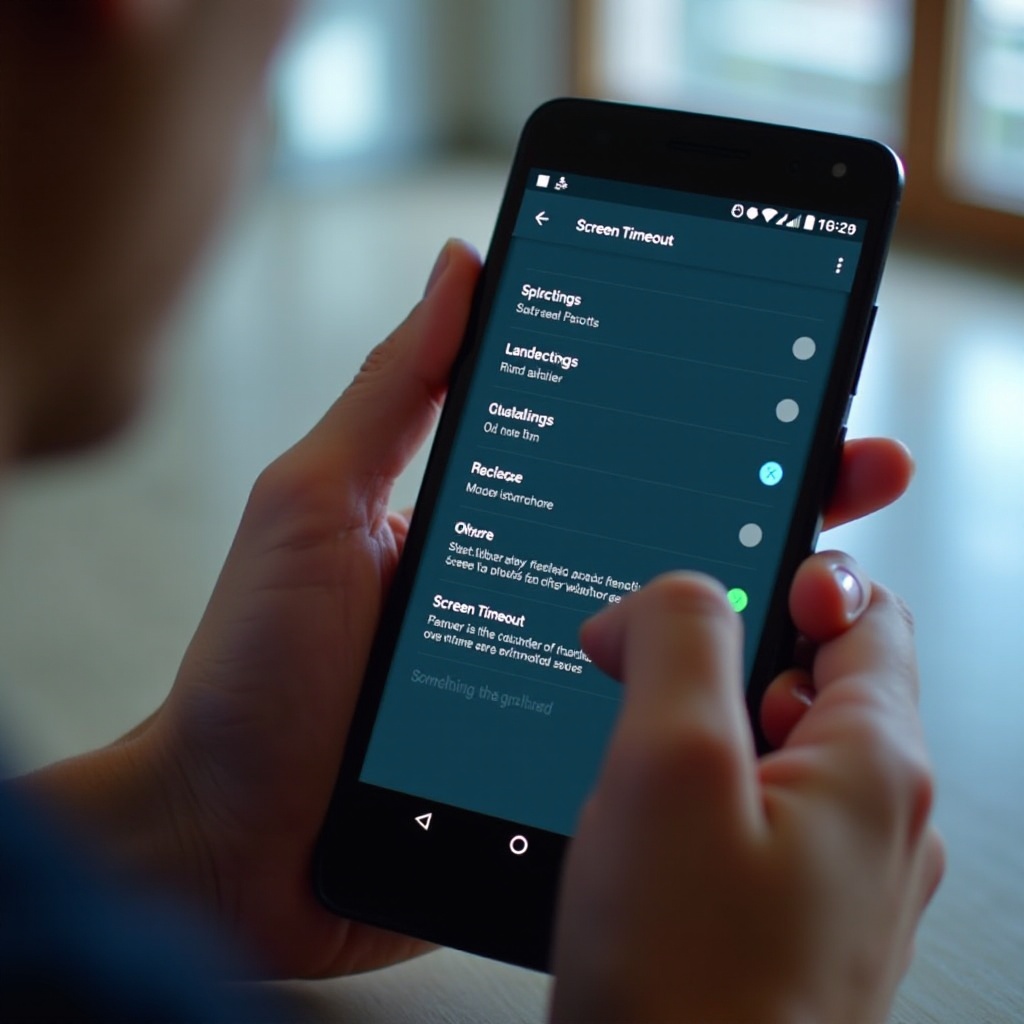
Best Practices for Screen Timeout Settings
Optimizing screen timeout settings doesn’t have to compromise device performance.
Balancing Battery and Usability
- Adjust settings to only keep the screen on longer when necessary.
- Consider setting medium timeout durations during regular usage to conserve battery life.
Utilizing Advanced Features
- Enable adaptive brightness to automatically adjust screen brightness.
- Use battery saver modes during non-intensive tasks for power conservation.
Applying these best practices ensures a balance between efficiency and functionality, providing a superior user experience.
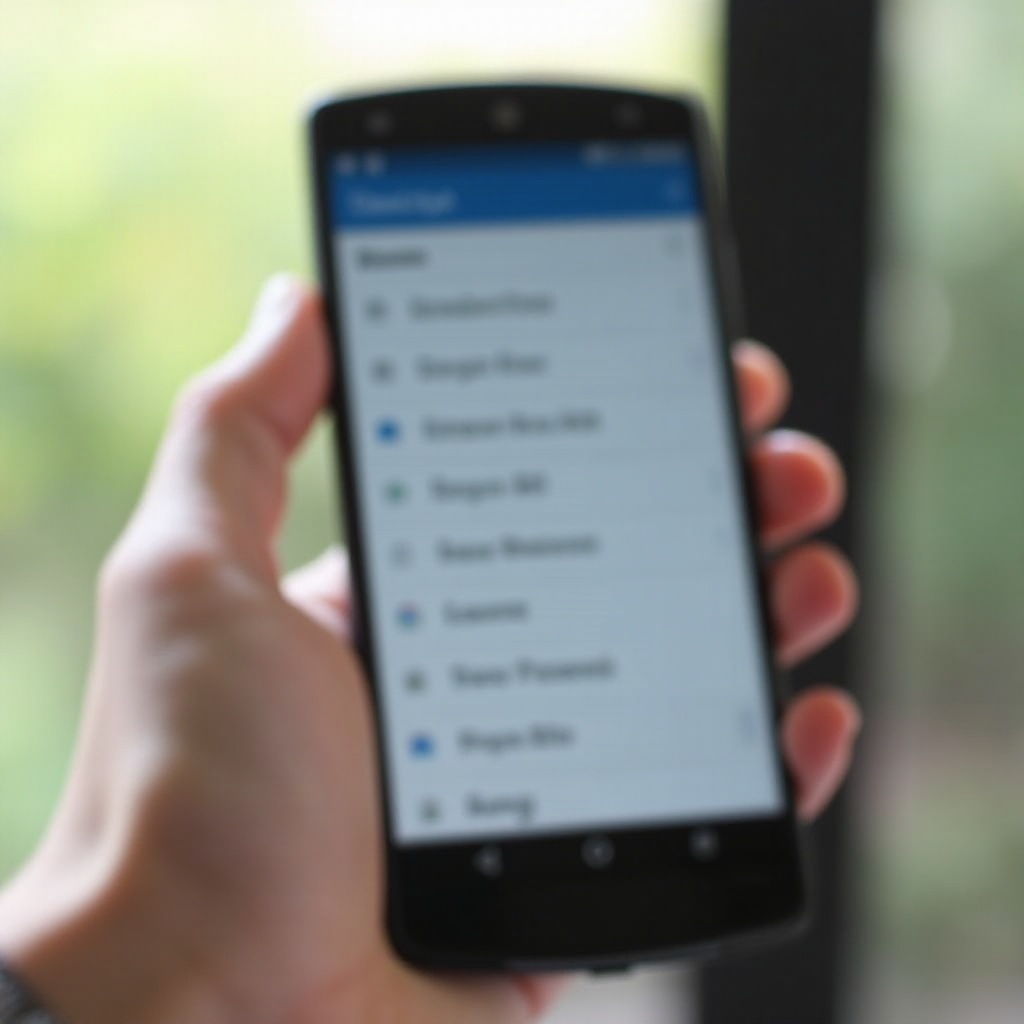
Using Third-Party Apps for Screen Management
Sometimes built-in options may not suffice. Here’s where third-party apps come in handy.
Recommended Apps
- Caffeine: Temporarily keep your screen awake.
- Stay Alive!: Customize timeout settings for specific applications.
Features to Look For
- User Control: Easy toggling of settings.
- App-Specific Timeout: Set timeout durations for individual apps.
These features offer enhanced screen management and customization, providing flexibility to suit various needs. Exploring these options, you can find the ideal solution for prolonged screen uptime when needed.
Conclusion
Turning off screen timeout on your Android can significantly enhance your device’s usability. By understanding the settings and making informed choices, you can tailor your screen activity to fit your lifestyle without unnecessary disruptions. Whether you’re reading, presenting, or continuously using an application, the steps and considerations outlined here are designed to help you maximize your device’s potential.
Frequently Asked Questions
How does turning off screen timeout affect my battery life?
Prolonged screen activity increases battery consumption. Adjusting timeout settings can lead to faster battery depletion.
Can I customize screen timeout settings for specific apps?
Yes, some third-party apps allow individual timeout settings, offering greater control over your display’s behavior based on app usage.
What should I do if screen timeout settings are unresponsive?
Restart your device and check for any recent software updates. Unresponsive settings may require a system update to fix bugs or glitches.


