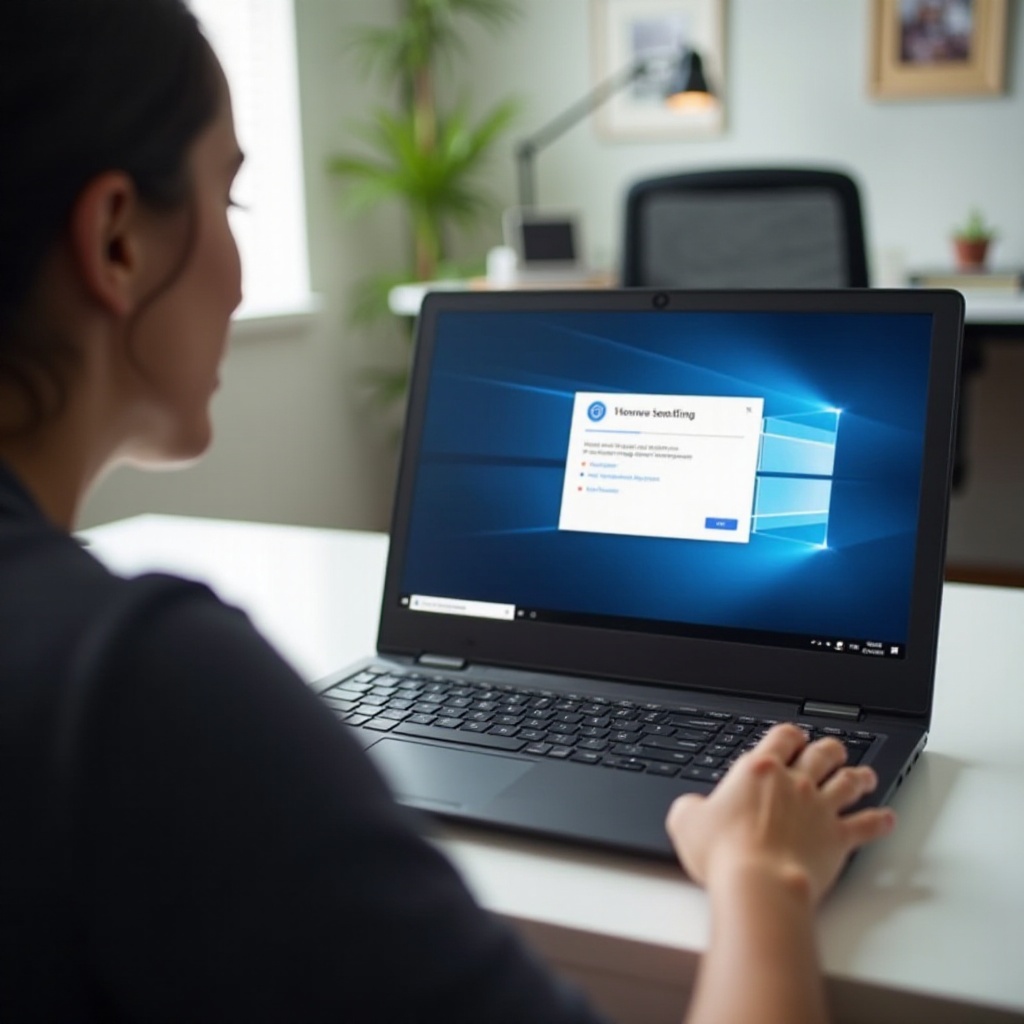Introduction
Connecting your MacBook and your Raspberry Pi 3 can enhance your projects by combining the power of macOS with the flexibility and adaptability of a Raspberry Pi. However, sometimes you might face connectivity issues. If your MacBook isn’t finding your Raspberry Pi 3, it’s likely due to several fixable problems. This article breaks down these issues and provides comprehensive steps to troubleshoot and resolve them.
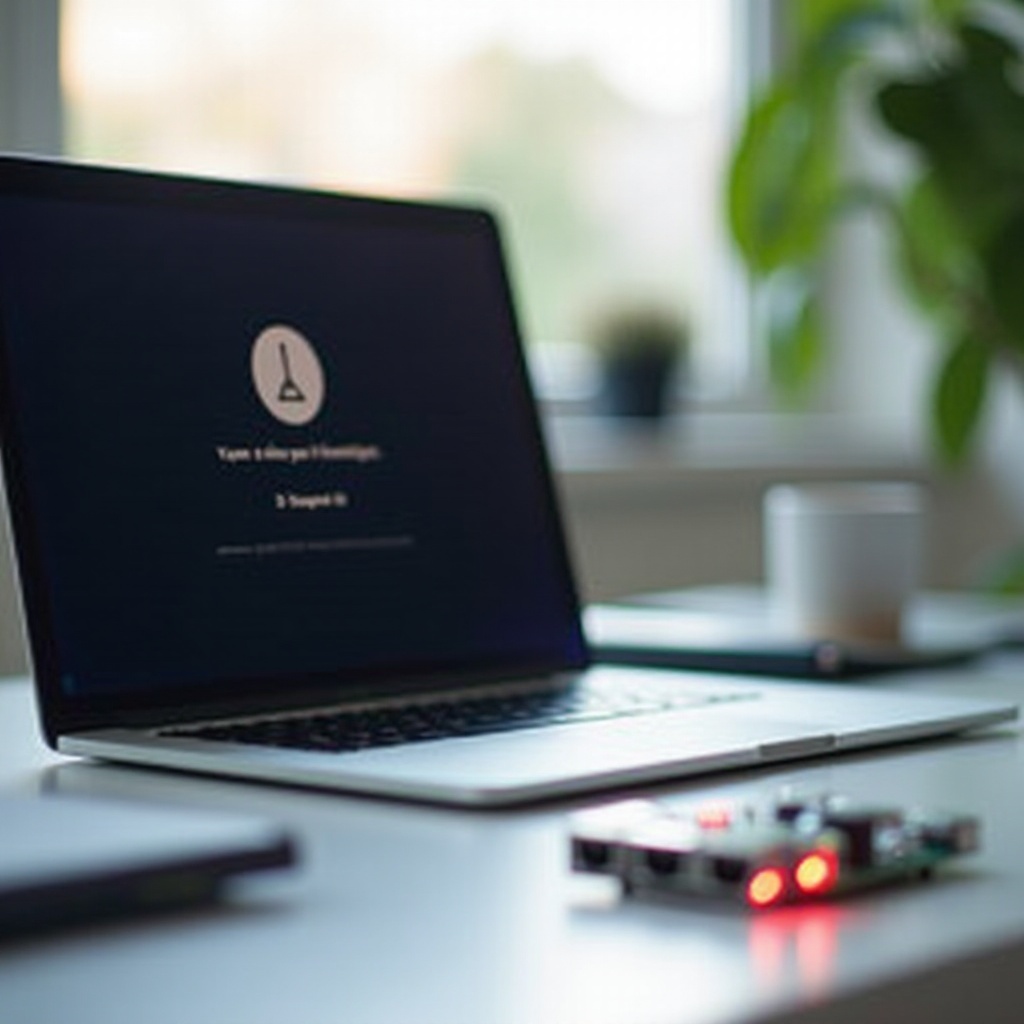
Understanding the Connection Basics
To establish a stable connection between your MacBook and Raspberry Pi 3, you need to understand the basics. Typically, you connect the devices via a local network, either through Wi-Fi or an Ethernet cable. The Raspberry Pi should be configured correctly to appear on the network, and your MacBook needs to be set up to discover network devices. Understanding these basics will help diagnose why your MacBook is not locating your Raspberry Pi 3.

Preliminary Checks
Before diving into complex troubleshooting steps, start with preliminary checks. Ensure both your MacBook and Raspberry Pi are connected to the same network. Check that your network is functioning correctly and that there are no disruptions. Restarting both devices can also resolve minor connectivity issues. Confirm that the Raspberry Pi has a valid IP address. Run simple network diagnostics to make sure the issue isn’t with your network.
Common Network Configuration Problems
Network configuration issues are common culprits when it comes to connection problems between a MacBook and a Raspberry Pi 3. Ensure that both devices are on the same subnet and that your router’s settings allow communication between devices. Verify that DHCP is enabled on your network to avoid IP conflicts. Configuring static IP addresses can sometimes help maintain a stable connection.
Troubleshooting Software Issues
Despite correct hardware setups, software issues can still hinder a successful connection. Check the following components to identify and fix software-related problems.
Network Discovery Settings on macOS
Ensure that Network Discovery is enabled on your MacBook. Go to ‘System Preferences,’ navigate to ‘Sharing,’ and ensure that the ‘File Sharing’ checkbox is ticked. This setting allows your MacBook to discover other devices on the same network.
Ensuring Bonjour Service is Running
Bonjour, Apple’s Zeroconf networking service, helps macOS and iOS devices find other devices on the network. Make sure the Bonjour service is running on your MacBook. Restart it if necessary. On the Raspberry Pi, install the Avahi package by running sudo apt-get install avahi-daemon.
Firewall Configuration on macOS and Raspberry Pi
Firewalls can sometimes block communications between your MacBook and Raspberry Pi. On macOS, go to ‘System Preferences,’ navigate to ‘Security & Privacy,’ then to the ‘Firewall’ tab. Ensure that the firewall is not blocking connections. On your Raspberry Pi, use sudo ufw status to confirm that the firewall settings allow connection from your network.
Hardware and Peripheral Checks
Hardware issues, although less common, can also create connectivity problems. Ensure all cables are properly connected and in good condition. Try using different Ethernet cables to rule out cable-related issues. If using Wi-Fi, ensure your Raspberry Pi has a functional Wi-Fi module. Also, consider connecting both devices directly to your router using Ethernet cables to rule out Wi-Fi-related issues.
Specific Solutions for Common Problems
Here are solutions specific to commonly encountered errors when trying to connect your MacBook to a Raspberry Pi 3.
Resolving ‘No Route to Host’ Errors
No Route to Host’ errors often occur because the devices are on different subnets or IP addressing issues. Verify that both devices have IPs in the same range and subnet. Restarting the network service on your Raspberry Pi using sudo systemctl restart networking can sometimes resolve this issue.
Fixing Issue with SSH and Remote Desktop
If SSH and Remote Desktop connections fail, make sure SSH is enabled on your Raspberry Pi (sudo raspi-config > ‘Interfacing Options’ > ‘SSH’). Check that the correct port (default is 22) is not blocked. For Remote Desktop, ensure the XRDP service is running (sudo systemctl start xrdp).
Addressing Problems with VNC Connections
VNC issues can be resolved by ensuring that the VNC server is enabled on your Raspberry Pi (sudo raspi-config > ‘Interfacing Options’ > ‘VNC’). Verify that your VNC client on macOS is correctly configured to connect to the Raspberry Pi’s IP address.

Conclusion
Addressing connectivity issues between your MacBook and Raspberry Pi 3 often involves checking network configurations, software settings, and hardware connections. By systematically troubleshooting each component, you can identify and fix the problem, establishing a smooth connection between your devices.
Frequently Asked Questions
Why can’t my MacBook detect my Raspberry Pi 3 over Wi-Fi?
Your MacBook may not detect your Raspberry Pi 3 over Wi-Fi if they are on different networks or subnets. Ensure both devices are connected to the same Wi-Fi network.
How do I configure my Raspberry Pi 3 for better network visibility?
Ensure the Raspberry Pi 3 is running the Avahi daemon for network discovery and that it has a static IP for easier detection. Use `sudo apt-get install avahi-daemon`.
What network diagnostic tools can I use to troubleshoot the connection?
Tools like `ping`, `traceroute`, and `nmap` can help diagnose network connectivity issues. Use these to check reachability and assess network health.