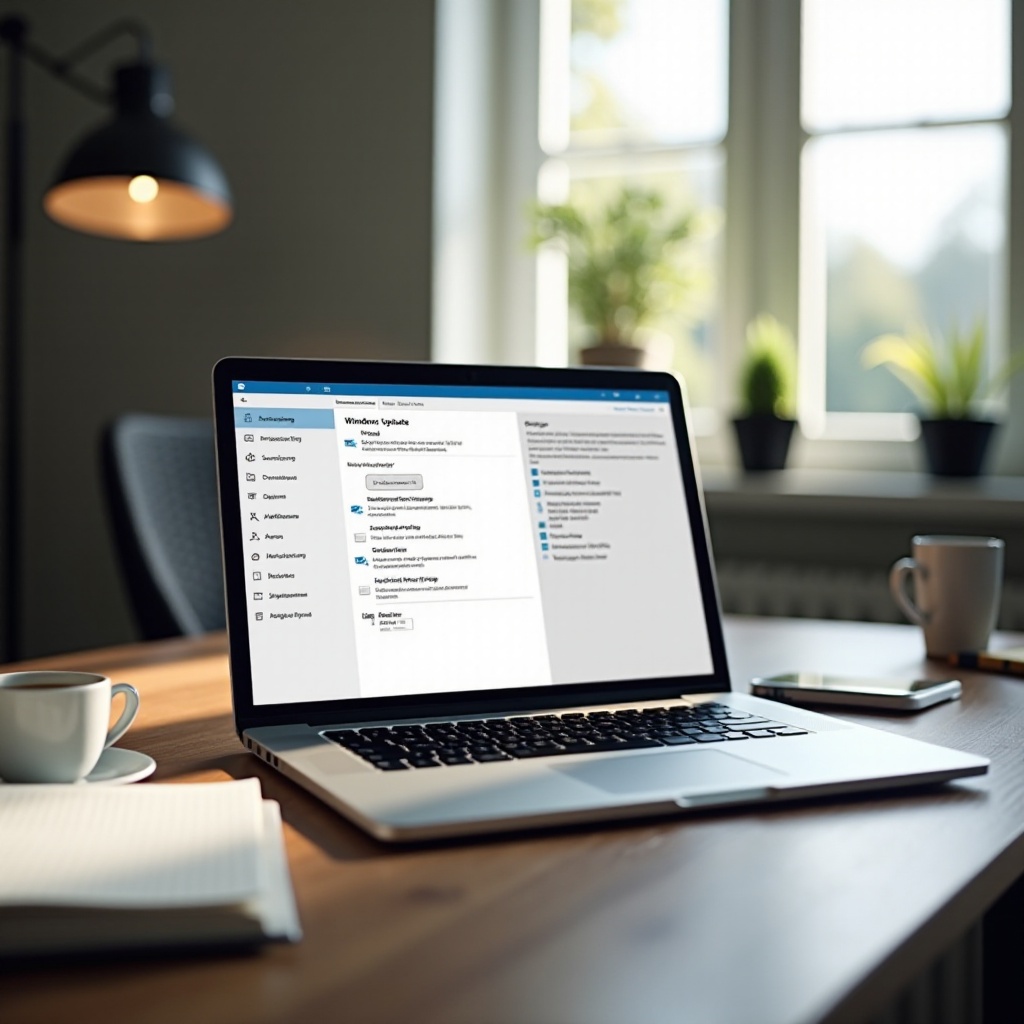Introduction
Creating custom logos has become an essential skill for anyone looking to establish a unique brand identity. If you have a Google Chrome HP Chromebook, you may wonder if you can accomplish such a design task on your device. The good news is that it is entirely possible and simpler than you might think. This comprehensive guide will walk you through every step of the process, from selecting the right design tools and setting up your workspace to designing, saving, and using your logo across various platforms. By the end of this article, you’ll have a polished, custom logo that represents your brand uniquely.
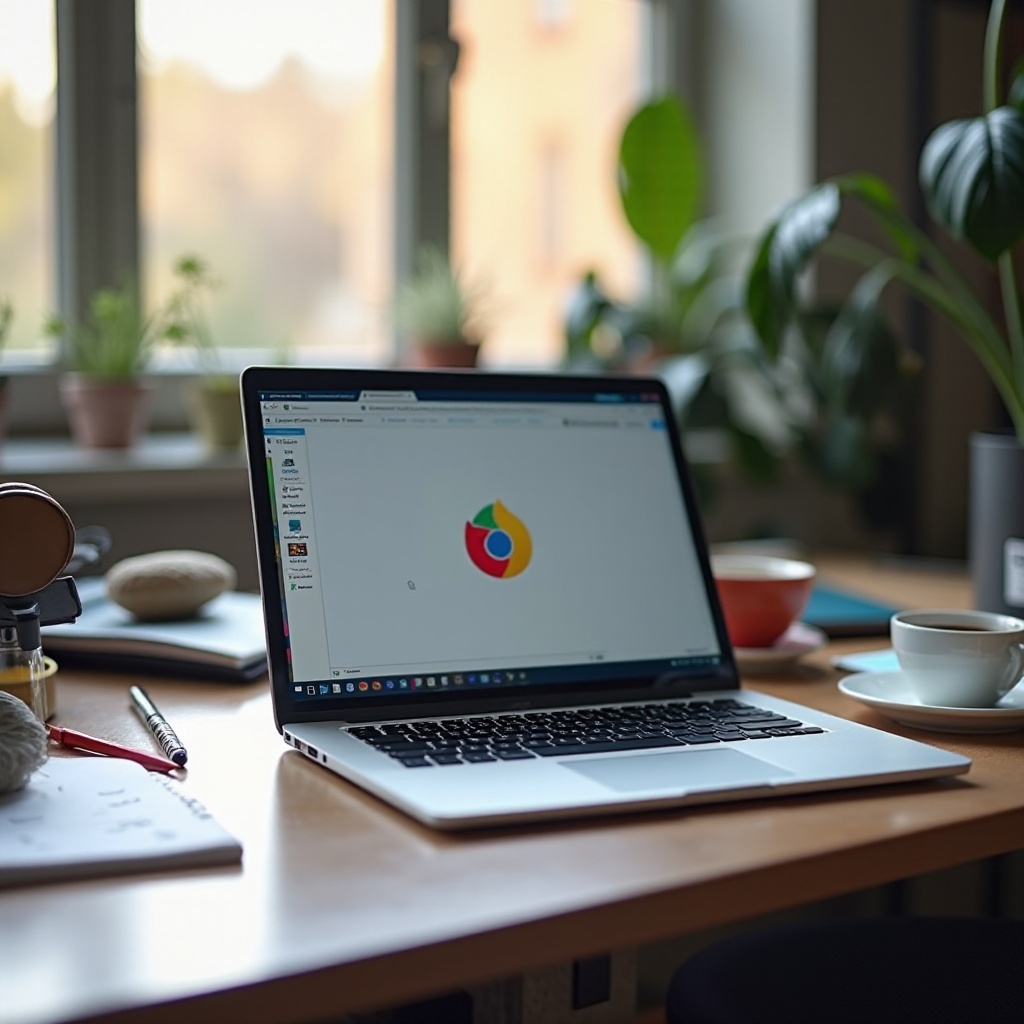
Getting Started with Design Tools
Before diving into the design process, you need to select a design tool. Your Google Chrome HP Chromebook offers several web-based options that are both powerful and easy to use. Some of the most popular tools include:
- Canva: Known for its user-friendly interface, Canva offers a wide range of templates and design elements ideal for beginners.
- Gravit Designer: This vector graphic design app is perfect for more detailed and scalable designs.
- Figma: Great for collaborative projects, Figma provides robust design features and allows real-time collaboration.
Selecting the right tool depends on your particular needs and the complexity of your design. We’ll be using Canva for this guide due to its ease of use and comprehensive free version.
Setting Up Your Workspace
Once you’ve chosen your design tool, the next step is setting up your workspace. Here’s how you can do it efficiently:
- Open Your Design Tool: Navigate to the Canva website (or your chosen tool) and sign in or create an account.
- Choose the Right Template: To start with a blank canvas, select a custom dimension template. For logos, 500 x 500 pixels is a good starting point.
- Familiarize Yourself with the Interface: Spend a few minutes exploring the tool’s features, such as text, shapes, colors, and layers.
A clutter-free workspace allows you to focus better on your design, resulting in a more fluid creation process.

Designing Your Logo
Basic Principles of Good Logo Design
Understanding the basic principles of good logo design is crucial. A well-designed logo should be:
- Simple: Keep it clean and straightforward to ensure easy recognition.
- Memorable: It should stand out and be easily identifiable.
- Versatile: Ensure it looks good across different mediums and sizes.
- Relevant: It should communicate your brand’s message and values.
Step-by-Step Guide Using a Specific Tool
Now, let’s dive into the actual designing process using Canva:
- Select a Shape: From the left-hand menu, click on ‘Elements’ and choose a basic shape as the foundation of your logo.
- Add Text: Use the ‘Text’ tool to insert your brand name or initials. Customize the font, size, and color to match your brand’s aesthetics.
- Incorporate Icons: Search for relevant icons in the ‘Elements’ section and add them to your design. Balance the placement of text and icons.
- Adjust Colors: Use your brand’s color scheme to maintain brand consistency.
- Review and Refine: Zoom in and out to check for balance and readability. Make necessary adjustments for a polished look.
Designing a logo is an iterative process, so feel free to experiment and refine your design until it perfectly encapsulates your brand.
Saving and Exporting Your Logo
After creating the perfect logo, the next crucial step is to save and export your logo in the correct file format. This ensures that your logo maintains its quality whether you use it online or in print.
Choosing the Right File Format
Here are the common formats ideal for logos:
- PNG: Great for web use due to its transparent background.
- SVG: Perfect for scalability without loss of quality, suitable for print and digital use.
Managing Your Files on a Chromebook
Managing your files efficiently on a Chromebook is simple:
- Download Your Logo: Click ‘Download’ on Canva and choose your preferred file format.
- Organize Files: Save the file to Google Drive or your local storage. Create a specific folder for all branding materials for easy access and organization.
Properly saving and managing your files ensures that your logo is readily available whenever needed.

Uploading and Using Your Logo
With your logo ready, it’s time to apply it across various platforms to establish brand consistency.
Applying Your Logo in Different Contexts
Your logo is now ready for use in various contexts:
- Website and Social Media: Upload your logo to your website, social media profiles, and any other digital platforms.
- Marketing Materials: Include your logo in business cards, letterheads, and marketing materials for a unified brand identity.
- Product Packaging: Ensure your logo is clearly visible and properly sized on product packaging.
Troubleshooting Common Issues
If you encounter any issues while using your logo:
- Blurriness: Ensure your logo is of high resolution. Use the SVG format for sharpness.
- Incorrect Colors: Double-check the color settings and ensure they’re consistent across all platforms.
- Placement Issues: Make tweaks as necessary to ensure your logo fits well within the space allocated.
Enhancing Your Logo Design Skills
Creating a great logo is just the start. To truly excel, continuous improvement and learning are key.
Tips for Ongoing Improvements
- Stay Updated: Keep up with design trends to ensure your logo remains modern and relevant.
- Seek Feedback: Regularly gather feedback from peers and potential customers to refine your design.
- Practice: Design variations of your logo to explore potential improvements and new ideas.
Additional Resources for Learning
To further enhance your skills:
- Online Tutorials: Websites like YouTube and Skillshare offer comprehensive tutorials.
- Design Blogs: Follow design blogs to stay inspired and informed.
- Books: Read books on graphic design and branding for deeper insights.
Conclusion
Creating a custom logo on a Google Chrome HP Chromebook is entirely feasible with the right tools and a step-by-step approach. Whether you’re a beginner or looking to refine your design skills, these instructions will help you create an effective logo that stands the test of time. Happy designing!
Frequently Asked Questions
Can I use Chrome web apps to design logos on a Chromebook?
Yes, several Chrome web apps like Canva, Gravit Designer, and Figma are excellent for logo designing.
What file formats work best for logos?
SVG and PNG are preferred due to their scalability and quality retention.
How do I maintain the quality of my logo across different platforms?
Use scalable formats (like SVG), keep the design simple, and choose appropriate color settings.